Organizations
Changing organization IDs and names
You can change the ID and name for an organization by doing the following:
-
Open the organization settings screen.
-
Switch to the organization you want to rename.
-
Click the organizations menu again to display the drop-down list.
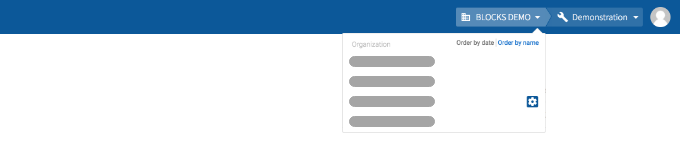
-
Click the gear icon (settings_applications) next to the organization’s name.
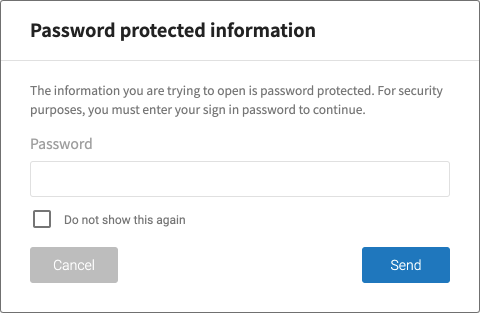
For security purposes, you will need to enter your password to continue. Enter your password and click Send. You can check Do not show this again to remove the password protection for one hour. This will also remove the password protection from the user settings menu.
info_outline This prompt will not show up again if you click the organization settings icon (settings_applications) again (or click the user settings menu) within one minute of entering your password. However, it will always appear if you switch to a different organization and click its organization settings icon (settings_applications).
-
-
Click Organization info from the menu in the left sidebar.
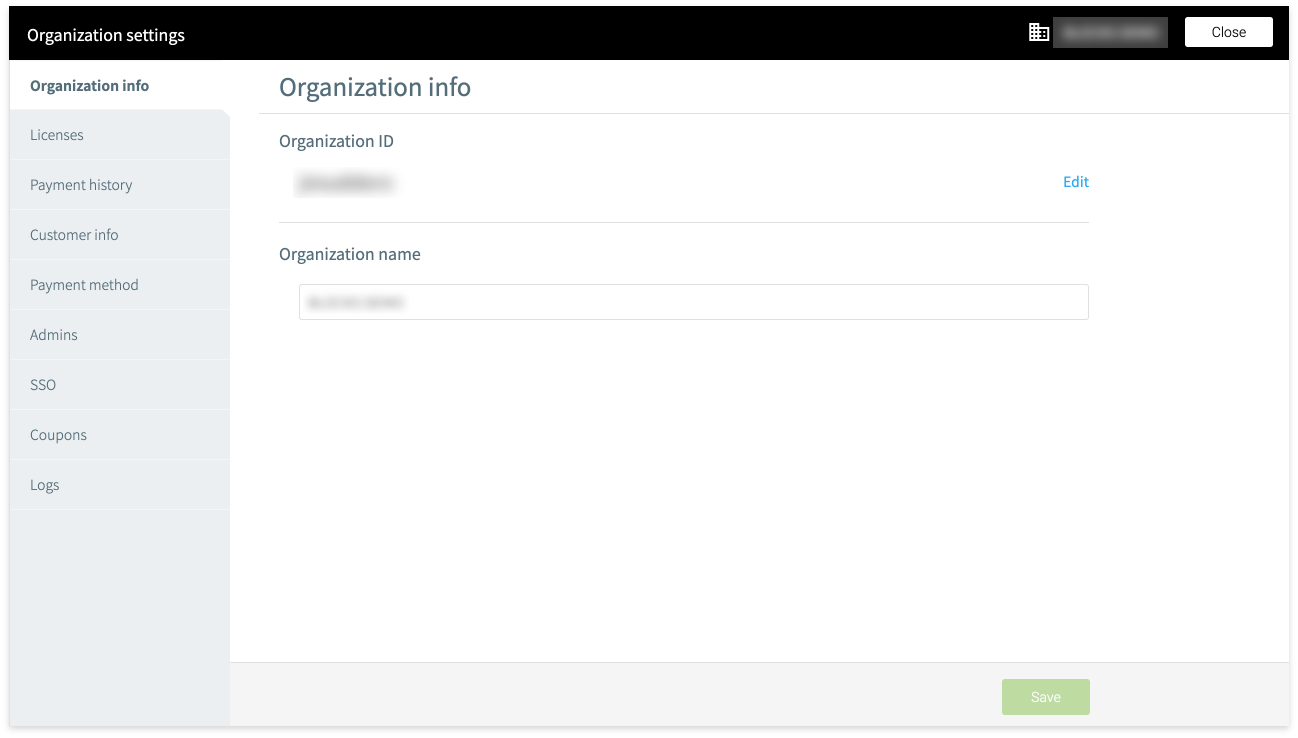
-
Edit the organization name and click Save.
-
To change the ID, click Edit and enter a new ID.
Organization IDs can contain letters (upper and lowercase), numbers, hyphens (-), and underscores (_). However, the first character must be a letter.
-
To change the organization name, simply enter a new name for the organization.
-
Click Save after changing the organization ID and/or name.
-
Close the organization settings page by clicking Close in the upper-right.

