Project settings
Managing GCP service accounts
You can manage the Google Cloud Platform (GCP) service accounts used by your BLOCKS projects from the project settings menu.
Self-Service Plan users can add/delete multiple GCP service account keys for their project.
info_outline Full Service Plan users cannot add or delete GCP service account keys.
You can view the following information for each GCP service account:
| Item | Explanation |
|---|---|
| Name | The GCP service account name. |
| Project ID | The GCP project ID. |
|
The email address for the GCP service account. |
|
| Key ID | The GCP service account key ID. |
| MG GCS path |
The Google Cloud Storage (GCS) path used by a Model Generator. This is shown after you create a Model Generator. |
| Data upload link |
A link you can use to upload data to GCS. This is only shown for Full Service Plan users. |
The steps for managing GCP service accounts are as follows:
-
Open the project settings screen.
-
Switch to your the project whose GCP service accounts you want to manage.
-
Click the projects menu again to display the drop-down list.
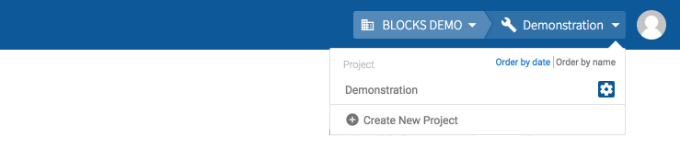
-
Click the settings_applications next to the project’s name.
-
-
Click GCP service accounts from the left sidebar.
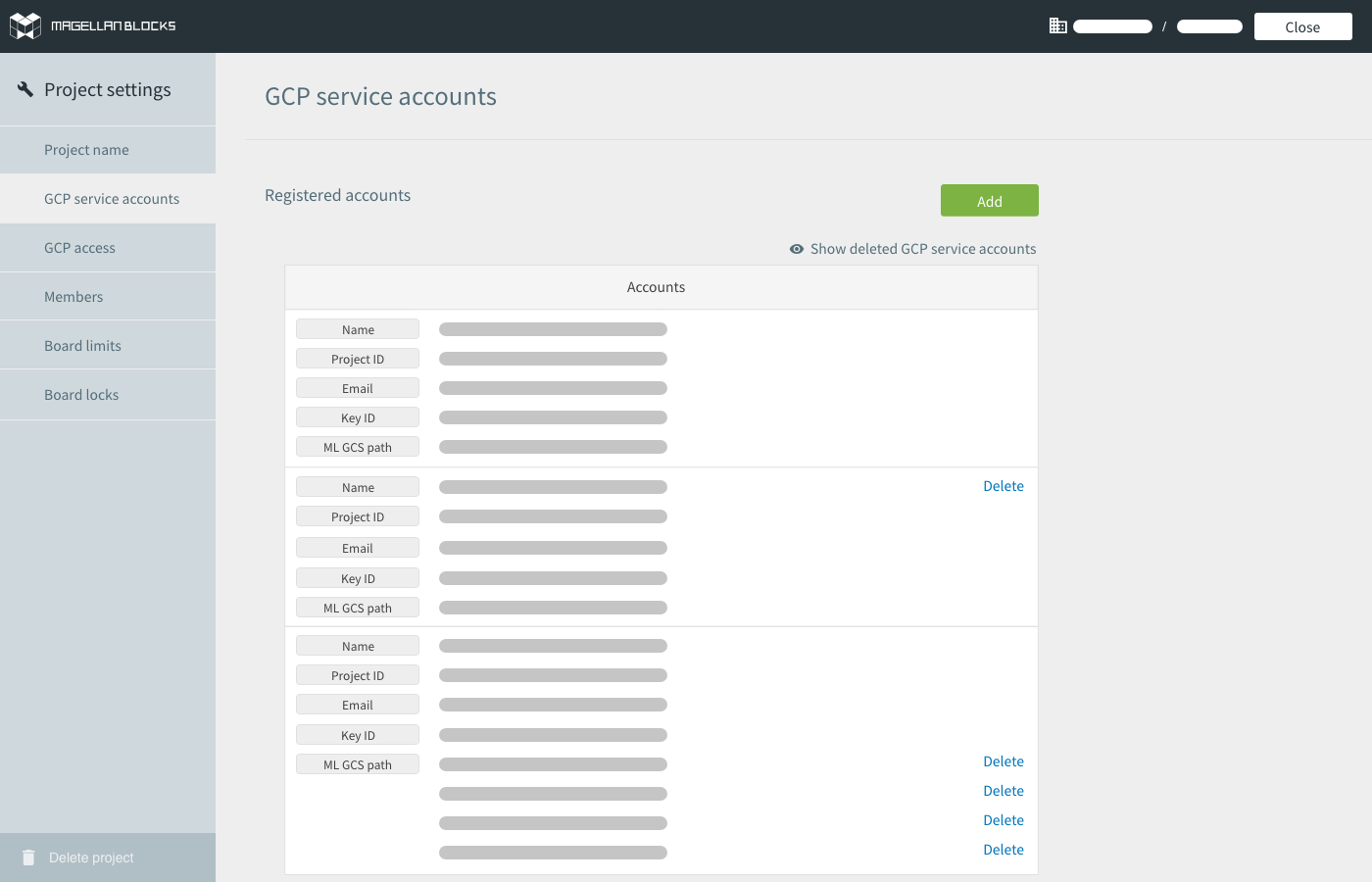
-
To register a new GCP service account into BLOCKS, click Add.

Follow the directions shown to upload a GCP service account key file.
-
To delete a registered GCP service account, click the Delete link within a service account.
If a single GCP service account contains multiple linked MG GCS paths, there will be separate Delete links for each MG GCS path. Click the Delete link for each MG GCS path you want to delete.
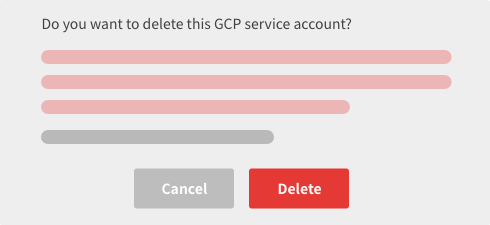
Click Delete on the confirmation screen to delete the GCP service account.
In actuality, the GCP service account is kept on temporary hold for 7 days before being deleted. You can cancel the deletion during that period.
To cancel a deletion, click Show deleted GCP service accounts at the top of the page. Then, click Cancel deletion for the GCP service account whose deletion you wish to cancel.
-
-
Click Close in the upper-right of the screen to close the project settings menu.

