Project settings
Managing project members (project sharing)
warning Only an organization’s admins can add or delete members from projects.
You can share projects by adding new users as members. The process for adding and deleting members is as follows:
-
Open the project settings screen.
-
Switch to the project you want to add or delete members from.
-
Click the projects menu again to display the drop-down list.
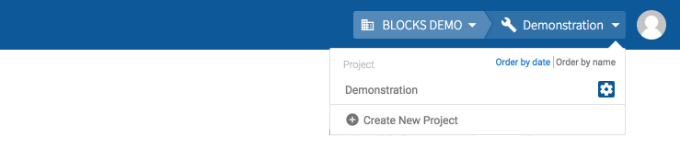
-
Click the gear icon next to the project's name.
-
-
Click Members from the left sidebar.
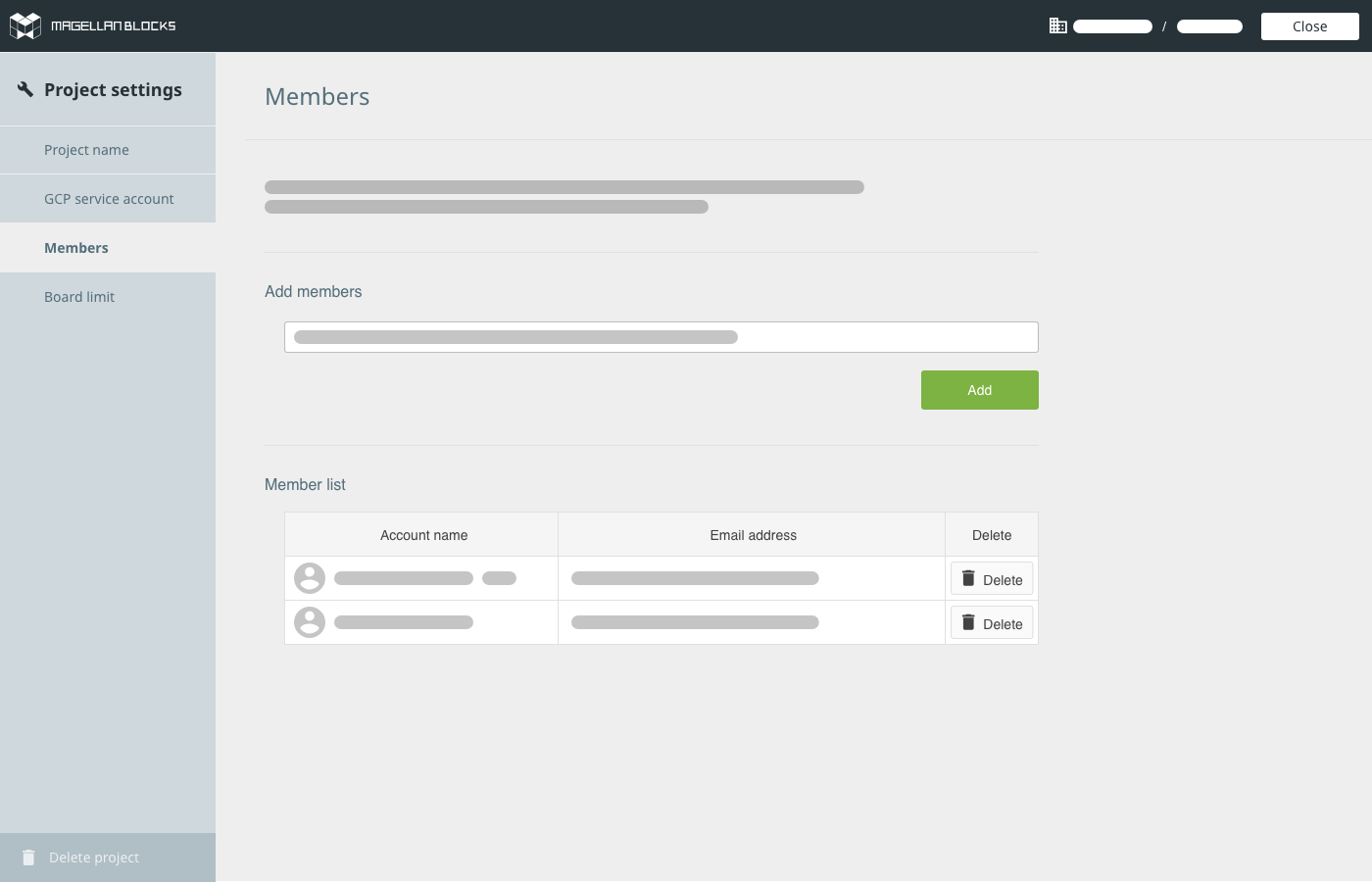
-
You can add members to your project under the section Add new members. Enter the email address associated with a BLOCKS user and click Add. You can enter multiple emails at once as a comma-separated list.
-
You can review current members or delete members from the Member list. Click a member’s Delete button to remove that member from the project.
-
Click Close in the upper-right to close the project settings screen.
warning When sharing a project, avoid having multiple members edit the same Flow Designer simultaneously. While it is technically possible to do, each member’s edits will not be reflected in the other member’s Flow Designers. The most recent save will overwrite any other edits.

