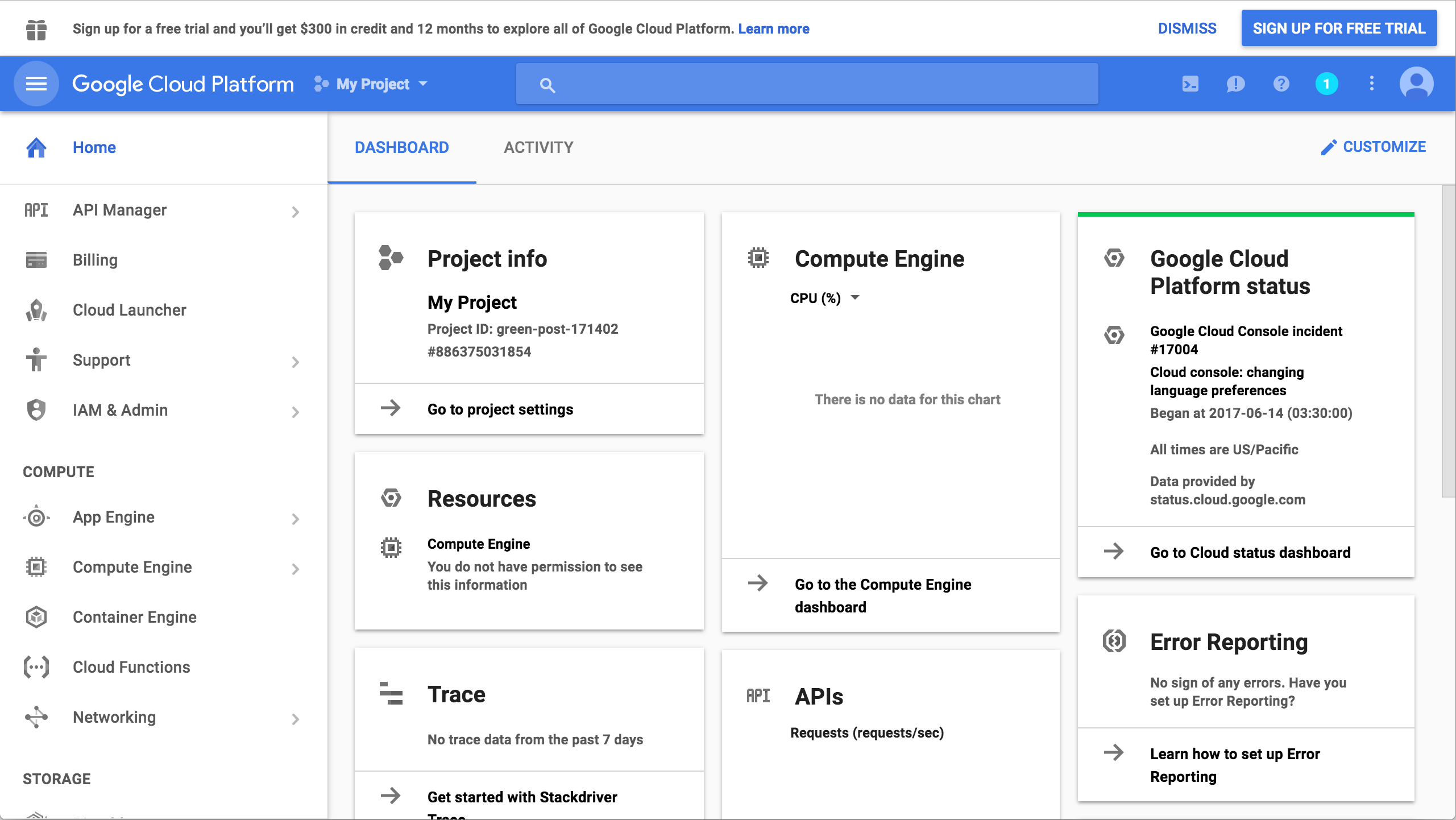Creating a Google Cloud Platform project
Creating a Google Cloud Platform project
When using the Self-Service Plan, you will need the following to use most BLOCKS services:
- A Google Cloud Platform (GCP) project
- A GCP service account key
This page explains how to create a GCP project.
info_outline Refer to Creating a Google Cloud Platform service account key for details about GCP service account keys.
The steps for creating a GCP project are as follows:
- Prepare a Google account
- Log in to the GCP console
- Create a GCP project
Prepare a Google account
You need to have a Google account to create a GCP project. If you do not have a Google account, please create one from the account creation page. For details, refer to Creating a Google account with a new Gmail address.
Log in to the GCP console
Use your Google account to log in to the GCP console open_in_new.
Create a GCP project
Click Create.
If you’ve already created a project, click your project’s name at the top of the screen, then click + from the project selection menu.
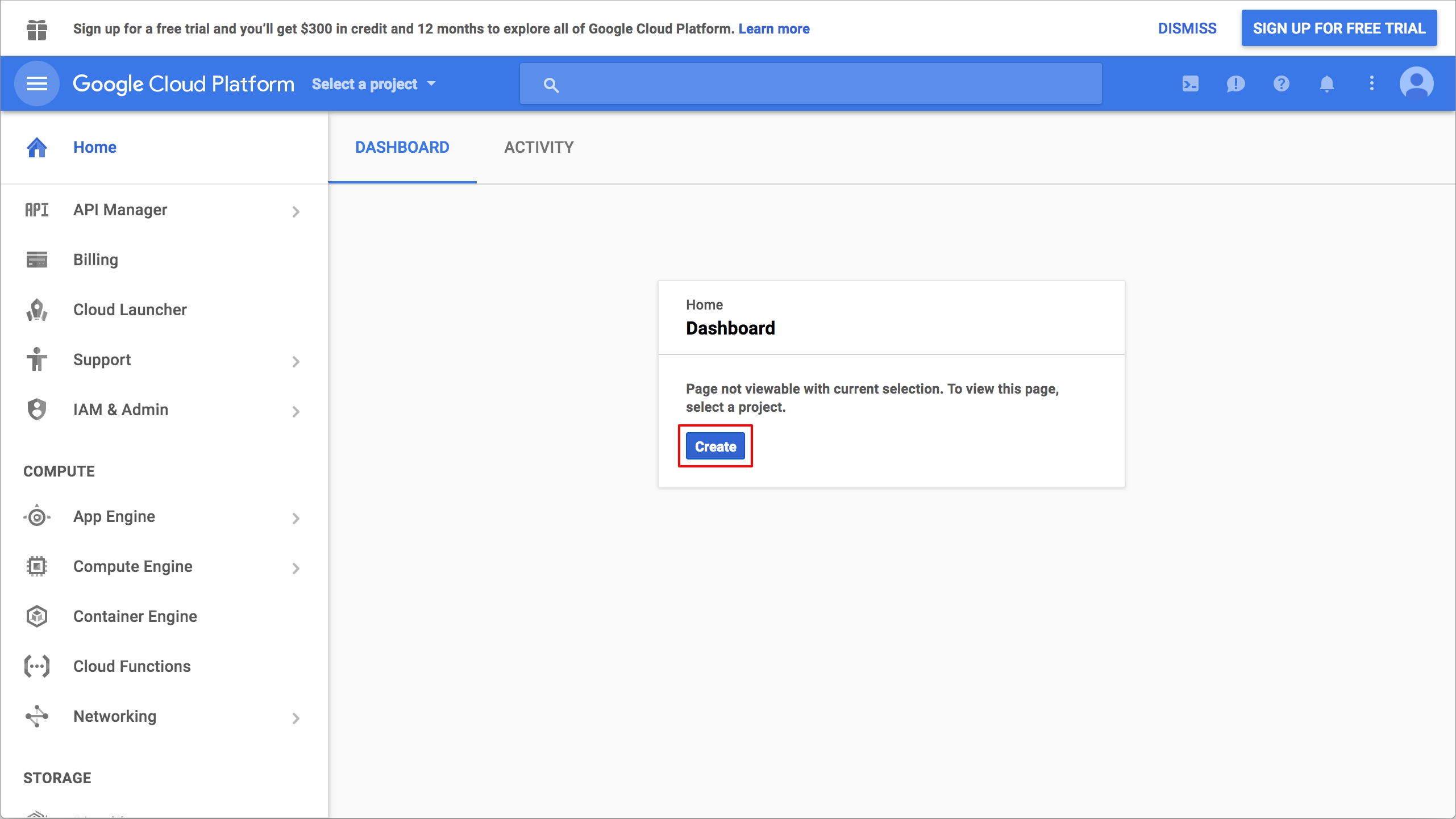
On the New Project screen, enter a name for your project and answer the questions shown. You must answer Yes for the question about the Terms of Service. After finishing, click Create.
The questions are not shown if you have answered them previously.
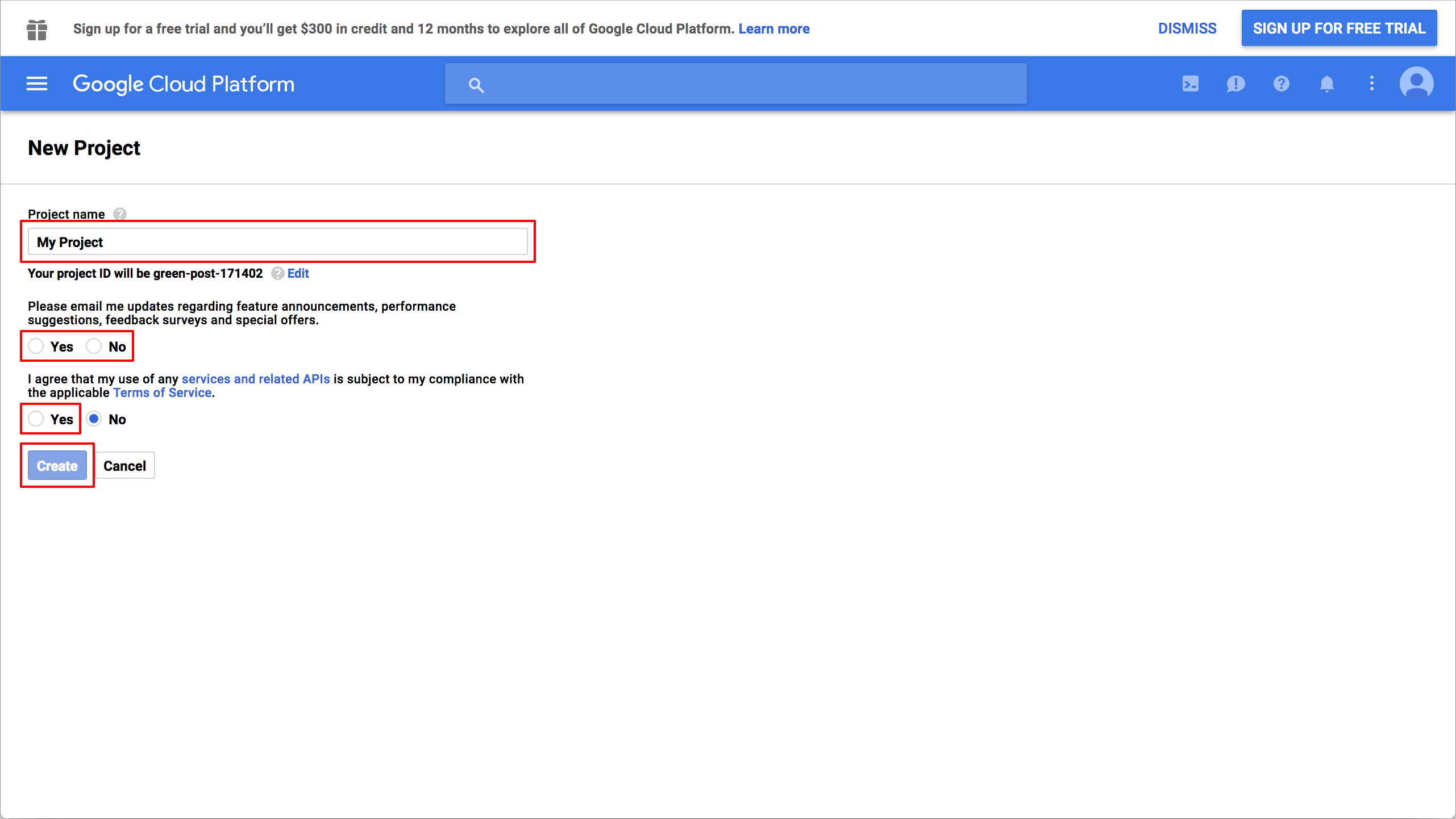
Your GCP project will be created after a short time and the console will switch to the project’s dashboard screen.