Creating a Google Cloud Platform service account key
Creating a Google Cloud Platform service account key
BLOCKS users on the Self-Service Plan must prepare the following in order to use BLOCKS services (aside from the Auto-Transcriber):
- A Google Cloud Platform (GCP) project.
- A GCP service account key
This page explains how to create a GCP service account key.
info_outline For help creating a GCP project, refer to Creating a Google Cloud Platform project.
The process for creating a GCP service account key is as follows:
- Prepare a Google account.
- Log into the GCP console.
- Select a GCP project.
- Create a GCP service account key.
Prepare a Google account
You need to have a Google account in order to create a GCP service account key. If you do not have a Google account, refer to Creating a Google account with a new Gmail address.
Log into the GCP console
Use your Google account to log into the GCP console open_in_new.
Select a GCP project
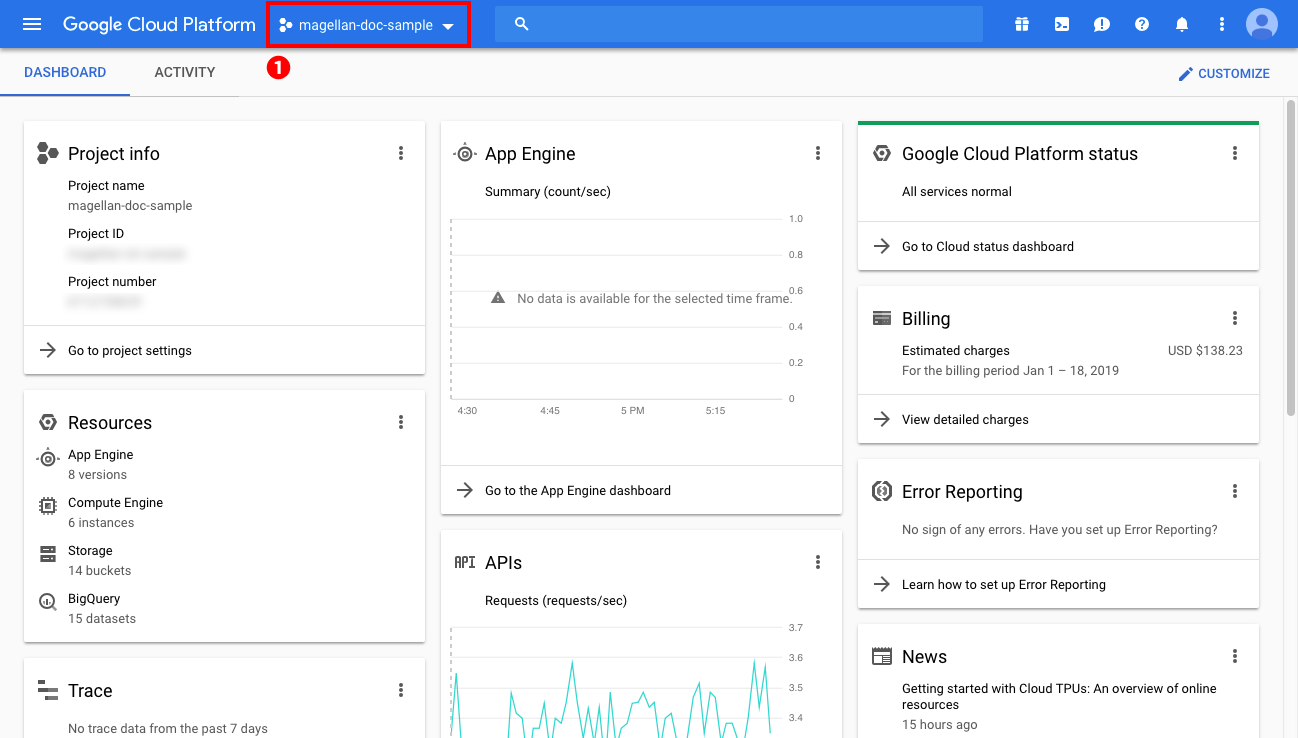
Confirm that the GCP project you want to use with BLOCKS is shown at the top of the GCP console (❶).
If the GCP project you want to use with BLOCKS is not the one shown, click the project name (❶).
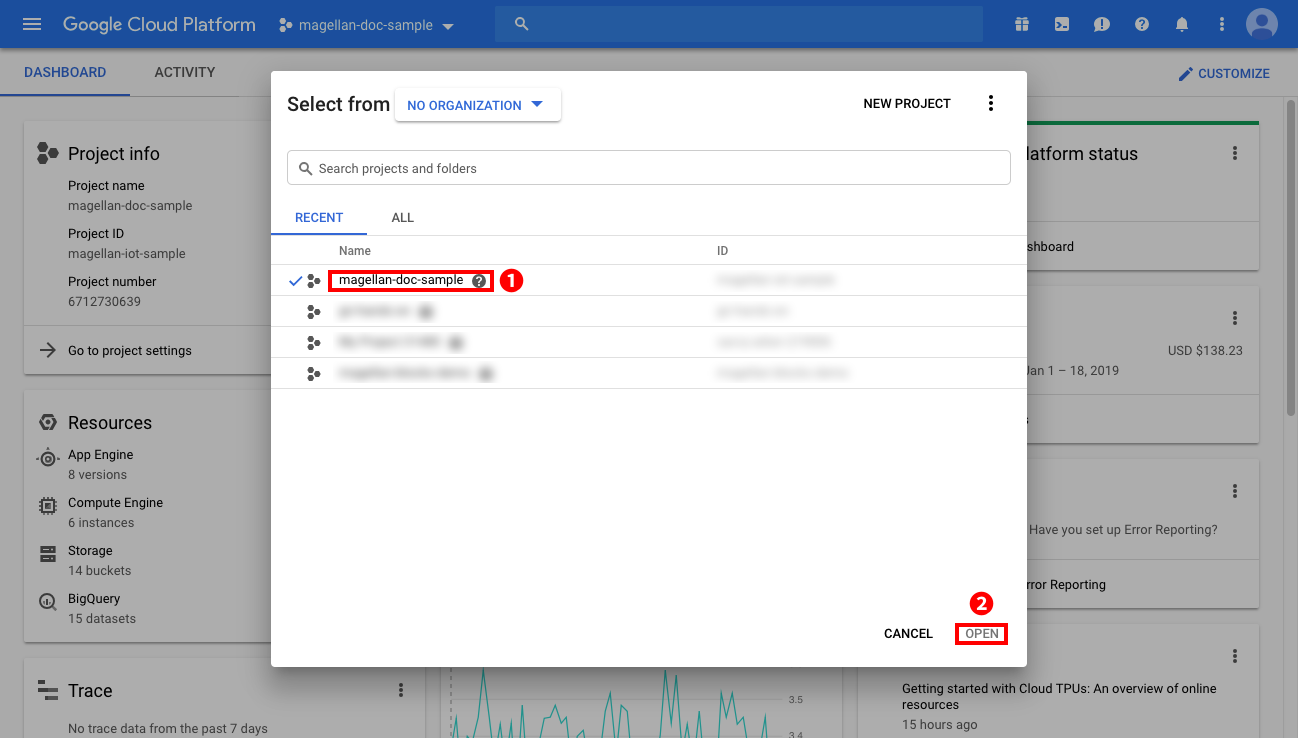
Click the name of the GCP project you want to use with BLOCKS (❶), then click Open (❷).
Create a GCP service account key
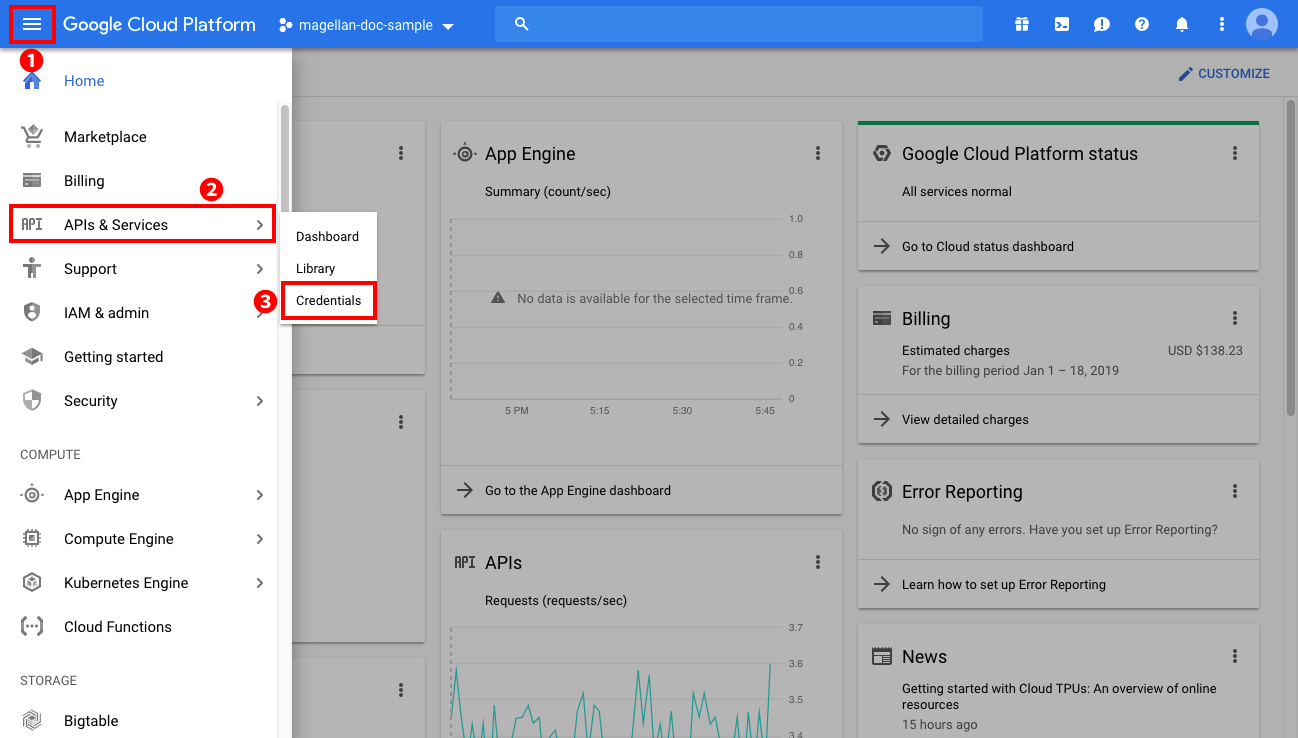
Click menu icon at the top of the screen (❶), hover your cursor over APIs & Services (❷), and click Credentials (❸).
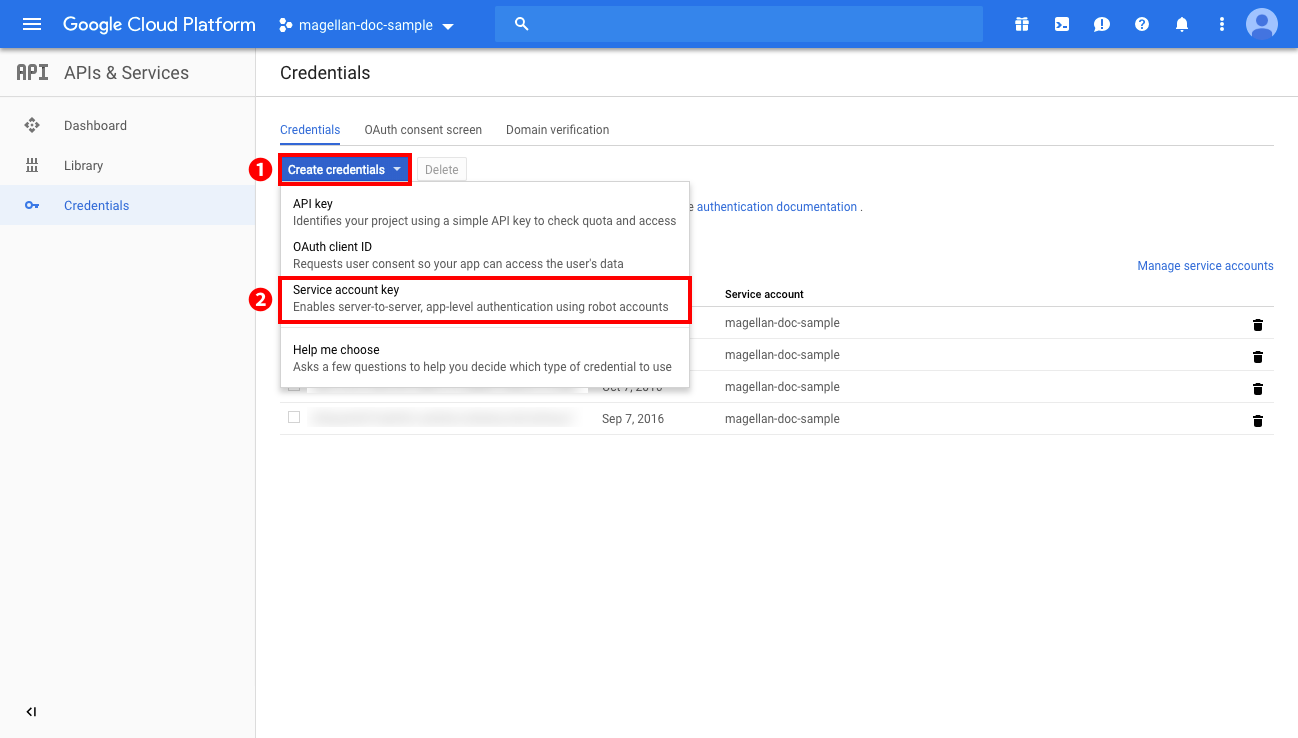
Click Create credentials (❶). From the menu that appears, click Service account key (❷).
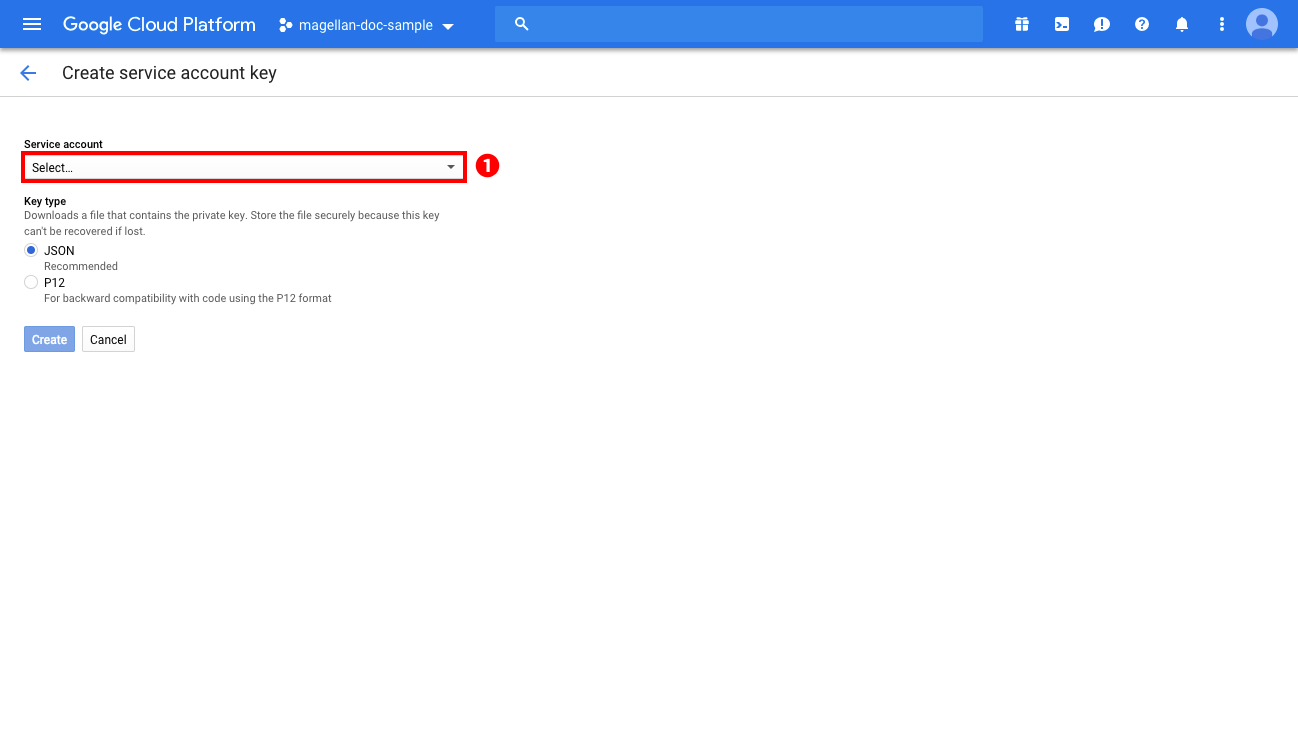
Click Select... (❶).
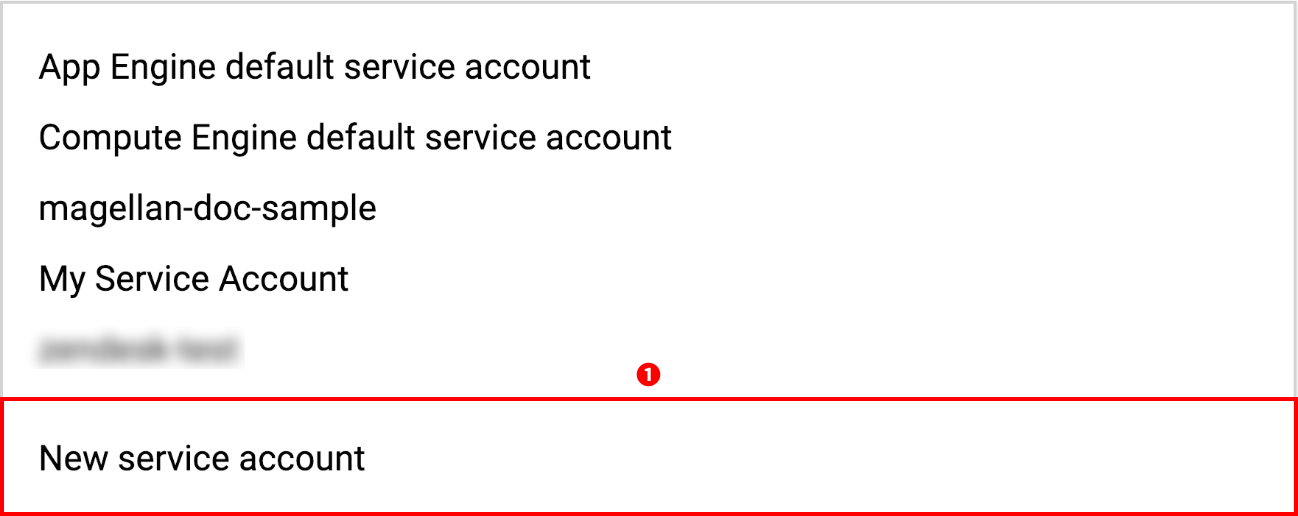
Select New service account (❶).
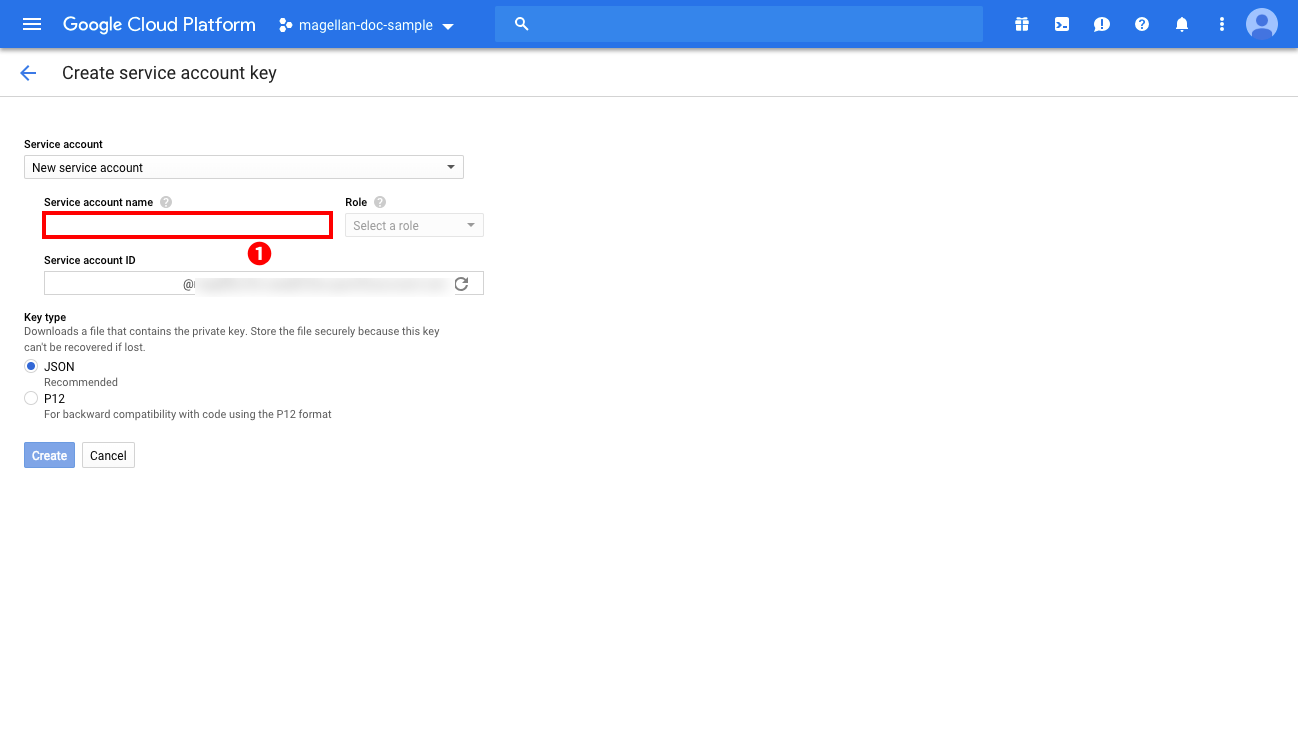
Enter a name for your new GCP service account (❶).
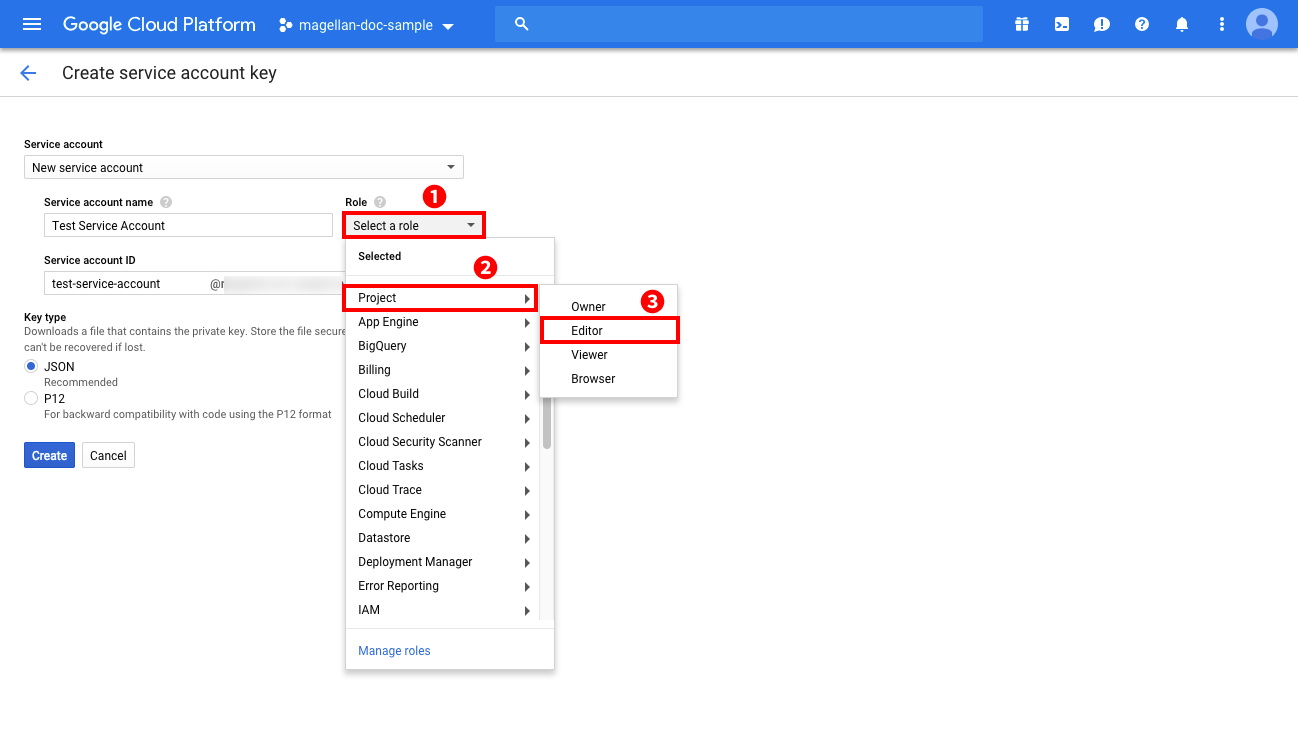
Click Select a role (❶). Hover your cursor over Project (❷) and select Editor (❸). If your Google account does not have permission to edit roles in your GCP project, please create your service account from one that does.
info_outline GCP service accounts that will be used with the BLOCKS Data Bucket or Text Search Engine services must be given the Owner role.
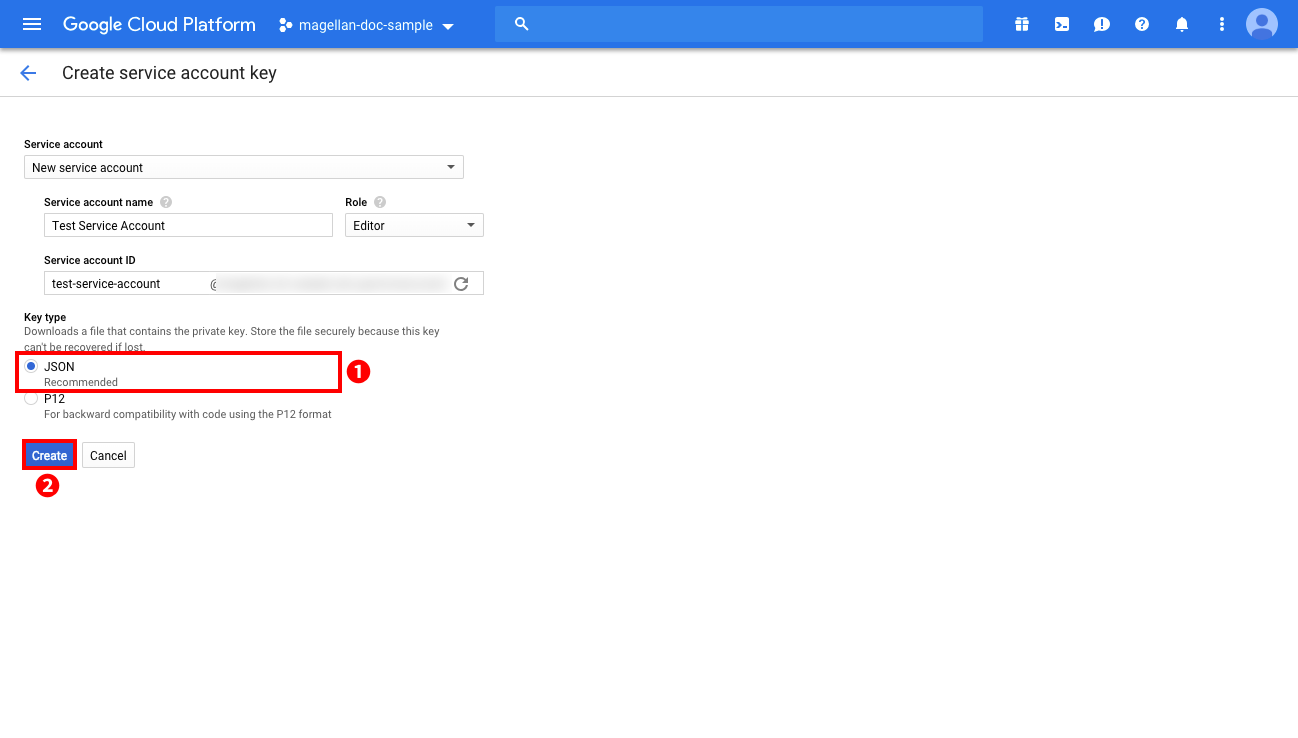
Confirm that the Key type is set to JSON, then click Create to download your file.
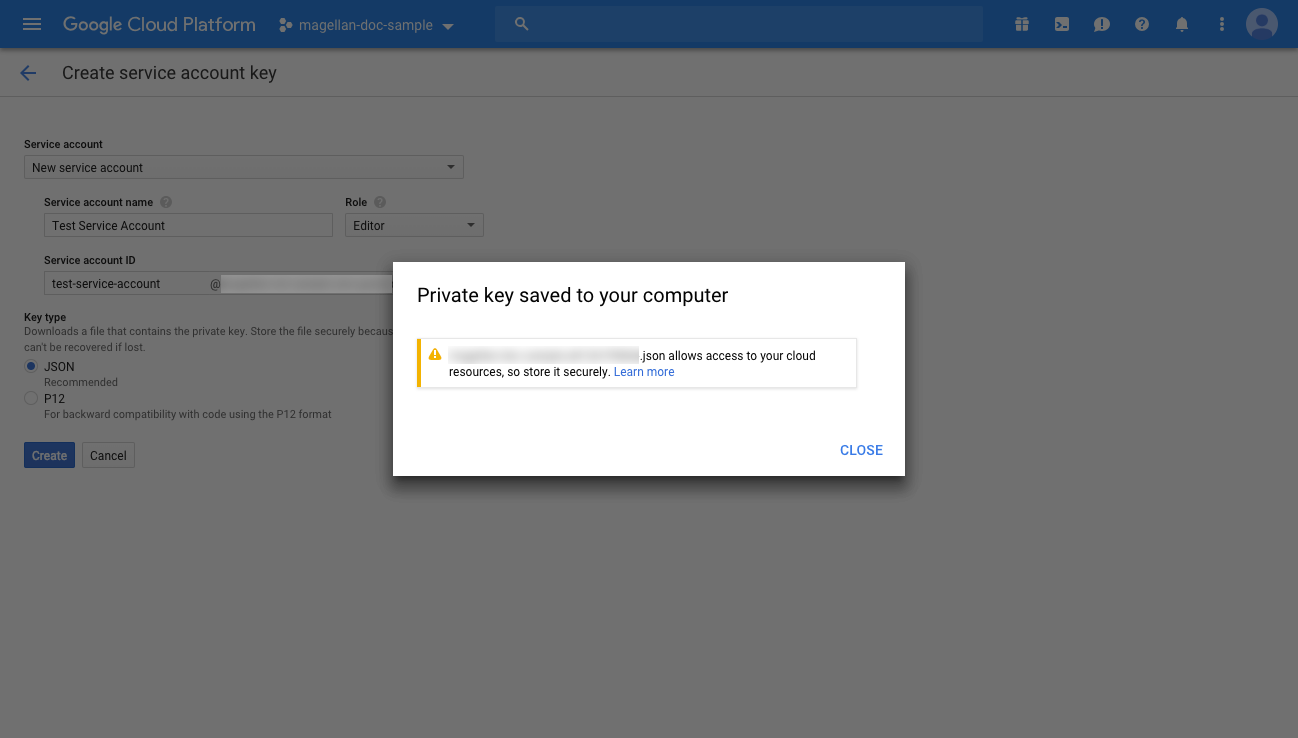
You should see a confirmation that your service account key was downloaded. Depending on your browser and settings, you may need to specify the download location.
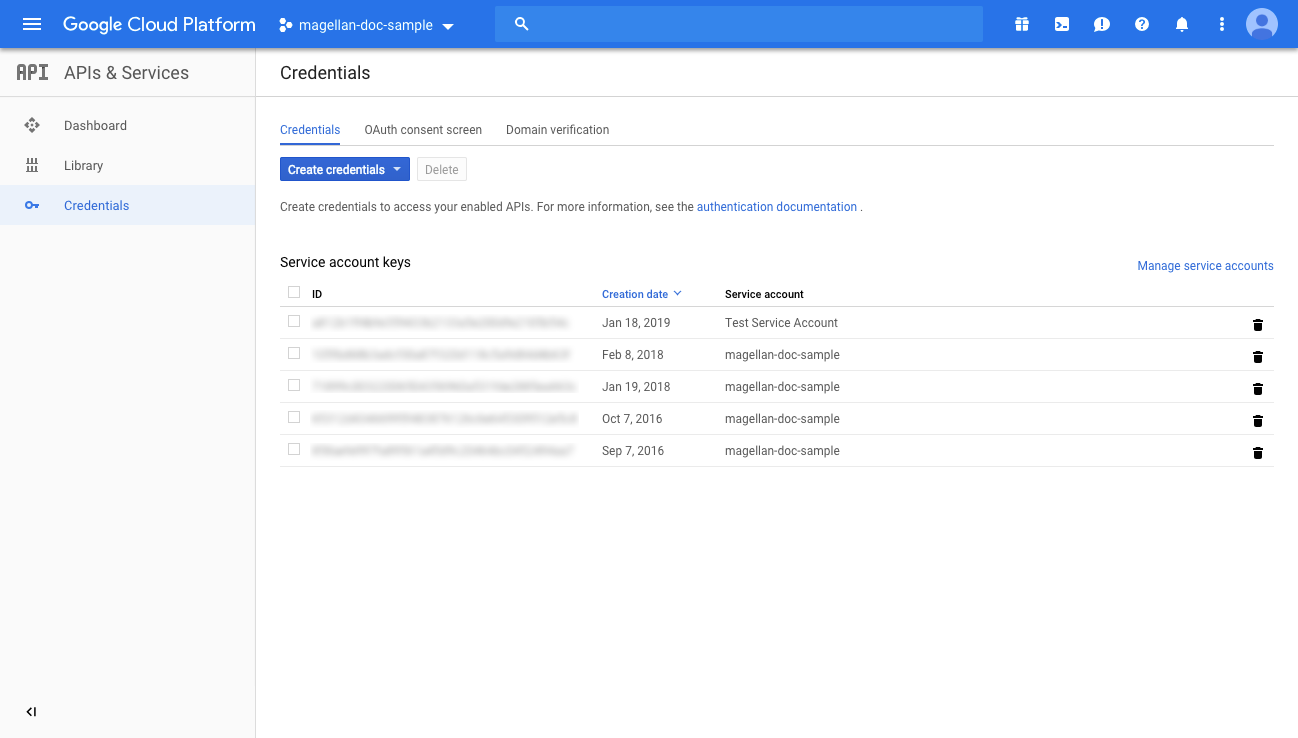
You can view a list of your service account keys from the credentials menu.
With that, you’ve successfully created a GCP service account. You will need to register the service account file you downloaded into BLOCKS to use GCP services from BLOCKS.

