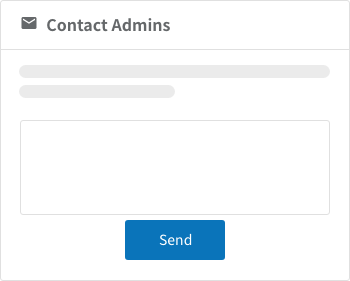Dashboard
Dashboard
The dashboard screen contains various information about your project that you can quickly access.
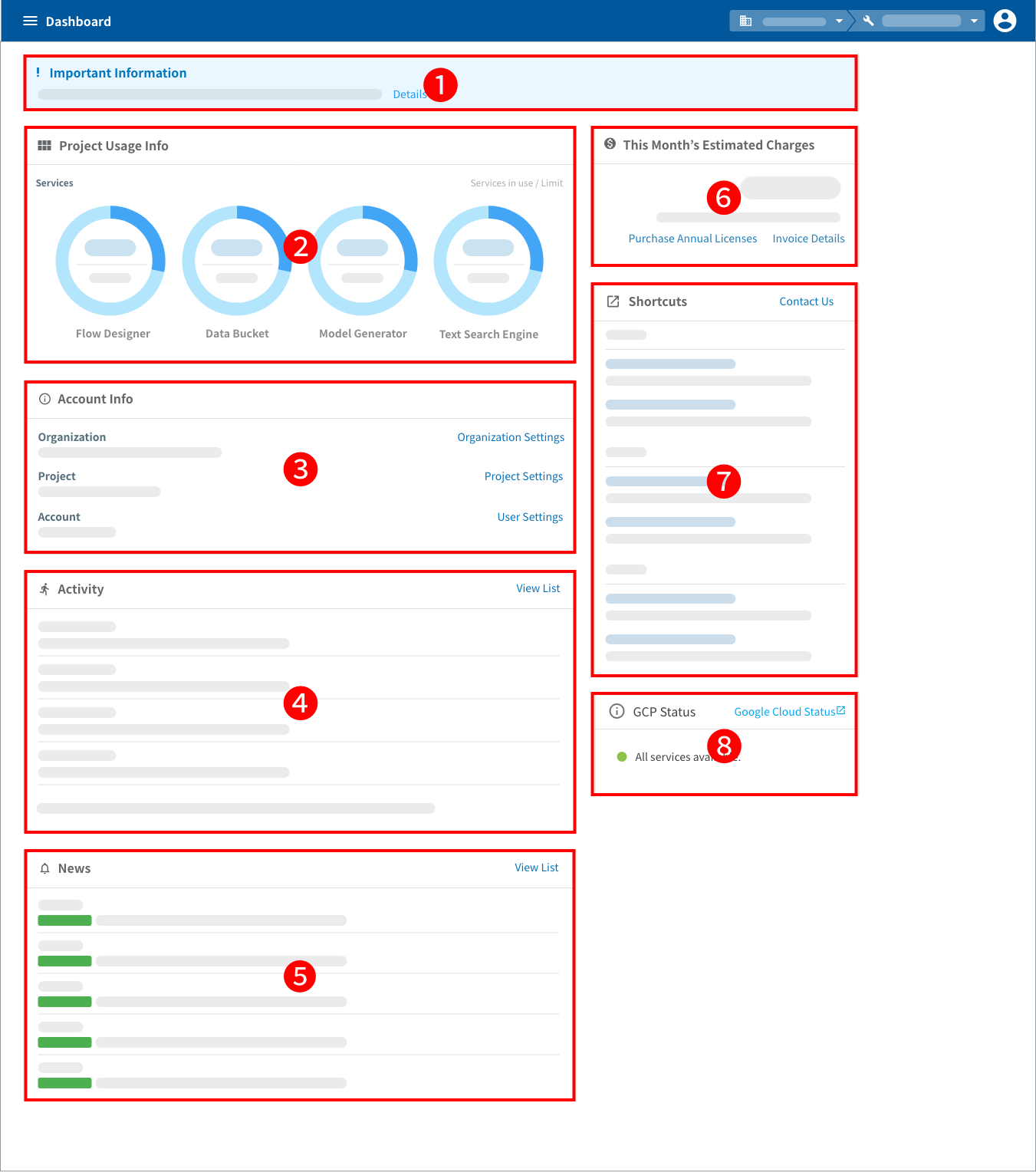
| # | Item | Explanation |
|---|---|---|
| 1 | Important Information |
|
| 2 | Project Usage Info |
|
| 3 | Project and Account Info |
info_outline The Organization Settings link is only displayed for admin users. |
| 4 | Activity |
|
| 5 | News |
|
| 6a | This Month's Estimated Charges |
info_outline These links are only displayed for admin users. Non-admin users will instead see the Contact Admins section. |
| 6b | Contact Admins |
The following is an example of the email an admin would receive after a user entered the message “I’ve reached the service limit for Flow Designers. Please consider raising the limit.”: The user blocks has sent the following message to your organization’s admins: Organization: Groovenauts Sender: blocks Email address: blocks-user@example.jp Message: I’ve reached the service limit for Flow Designers. Please consider raising the limit. info_outline This is only displayed for users who are not admin users. Admin users will have This Month’s Estimated Charges displayed instead. |
| 7 | Shortcuts |
|
| 8 | GCP Status |
Shows the operational status of various Google Cloud Platform (GCP) services. Service disruptions or outages that arise in GCP may affect BLOCKS services, as well. The message All services available is shown when all GCP services are running normally. In the case of any service disruptions or outages, the current condition of the affected services will be shown. If a GCP issue is causing a BLOCKS service to be affected, please wait until the GCP issue is resolved and try using BLOCKS again. |