Getting started with BLOCKS
Initial setup
You will need to complete the initial setup (customer information and payment method) after signing up for the full version of BLOCKS.
The initial setup process is as follows:

- Start the initial setup
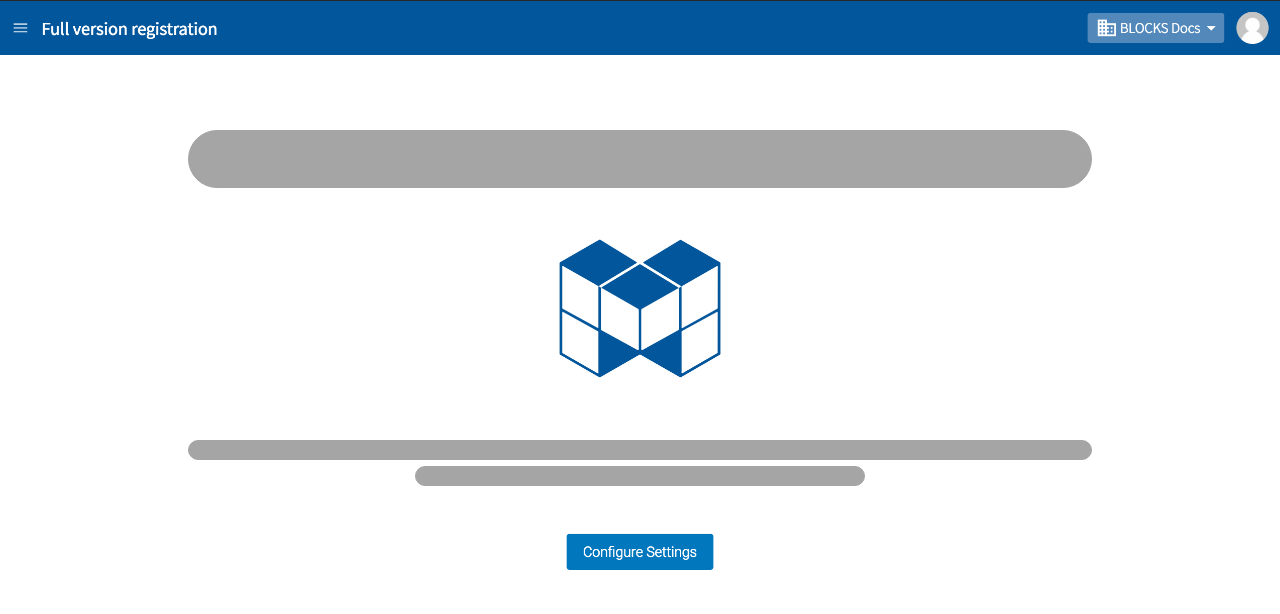
Click Configure Settings on the initial screen after logging into BLOCKS.
- Enter your customer and invoice information.
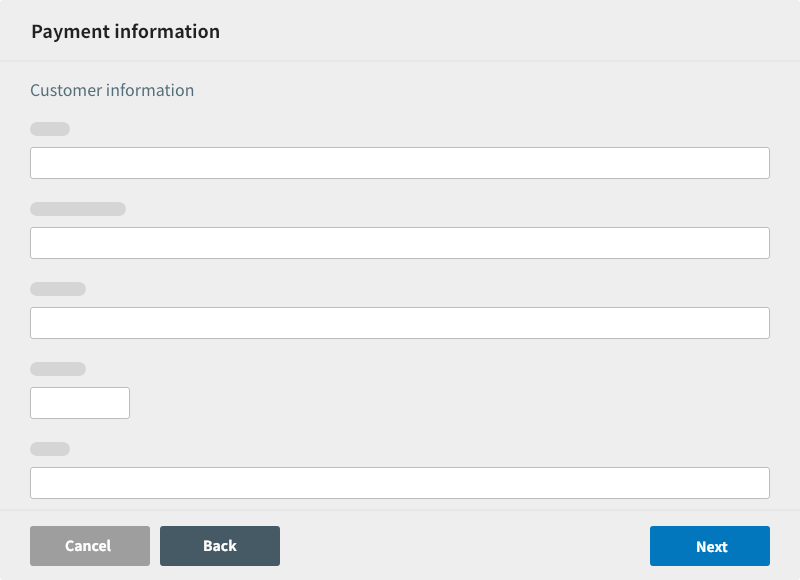
Enter the following customer information:
- Company name
- Confirm company name
- Representative name
- Postal code
- Address
- Phone number
- FAX number
- Department
- Contact name
- Confirm contact name
You can select to have invoices sent to a different recipient. If you select this option, enter the following invoice destination information:
- Representative name
- Confirm representative name
- Postal code
- Address
- Phone number
- FAX number
- Department
- Contact name
- Confirm contact name
Click Next once finished.
- Select your payment method
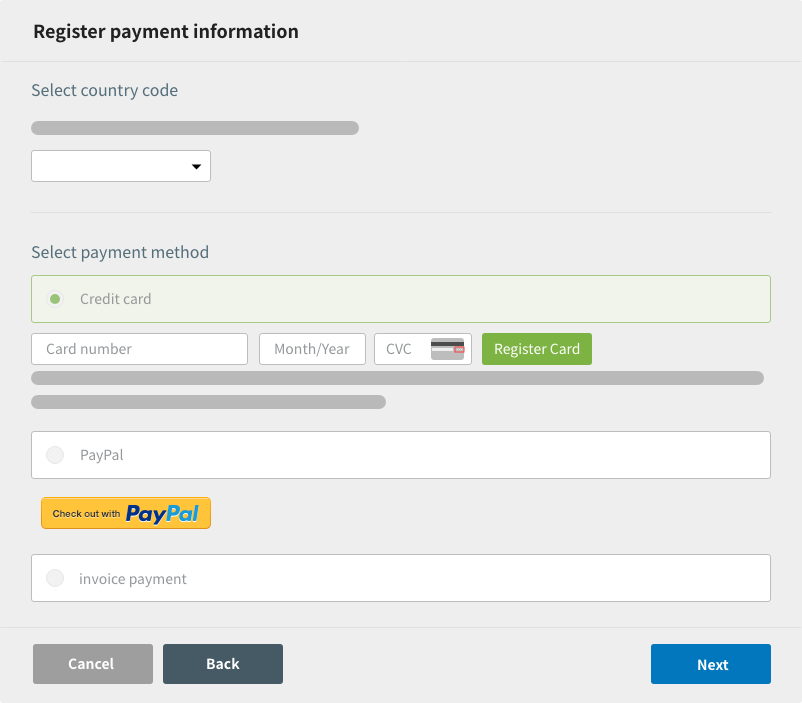
Select your country code, then choose between Credit card, PayPal, and Invoice payment.
info_outline Invoice payment is currently limited to customers living in Japan.
- Credit card: Register for payment with a credit card by entering your card information and clicking the Register Card button.
- PayPal: Click the PayPal button and complete the steps for PayPal checkout.
- Invoice payment: You will need to fill out a registration form for payment by invoice. An email will be sent to your email address after you have completed the BLOCKS initial setup. After completing the instructions contained within that email, you will receive an email informing you that you can start using BLOCKS.
Click the Next button.
A confirmation screen will appear. Click the Next button to complete the initial setup.

