Free trial
Free trial
We offer a 30 day free trial for those who would like to try out BLOCKS. This page explains how to set up and use a free trial account.
Prepare your browser
Refer to setting up your browser for information on which browsers are supported by BLOCKS.
Prepare your GCP environment
The 30 day free trial covers BLOCKS service fees for the Self-Service pricing plan. As such, trial users must prepare their own Google Cloud Platform (GCP) environment to use with BLOCKS.
info_outline BLOCKS uses various Machine Learning and Big Data-related GCP services. Since these services are used from within your GCP project, GCP service fees will apply separately from BLOCKS fees.
info_outline You can use the GCP free trialopen_in_new at the same time as the BLOCKS free trial to try both services for free.
If you do not have a GCP environment ready, prepare one by doing the following:
-
Create a Google account
If you do not have a Google account, create one using either of the following methods:
-
Create a GCP project
Create the GCP project you will use with BLOCKS during the BLOCKS free trial. Refer to Creating a Google Cloud Platform project for detailed instructions.
-
Enable billing for your GCP project.
You will need to enable billing for your GCP project. Refer to Google Cloud Platform billing settings for detailed instructions.
Charges are based on the manner and degree to which you use GCP services through BLOCKS.
-
Create a GCP service account key.
BLOCKS accesses GCP services using a GCP service account key. Refer to Creating a Google Cloud Platform service account key for detailed instructions on how to create one.
Register an account
Refer to Account registration for detailed instructions on registering a BLOCKS account. Be sure to select 30 day free trial for your account type.
Free trial setup
You must complete the initial setup for your free trial (assign a project name, register a GCP service account key) before you can start using BLOCKS. The steps for this initial setup are as follows:
- Start the free trial setup
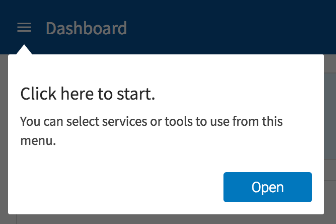
After you log into BLOCKS, you should see the message Click here to start in the upper-left. Click Open.
- Select a service
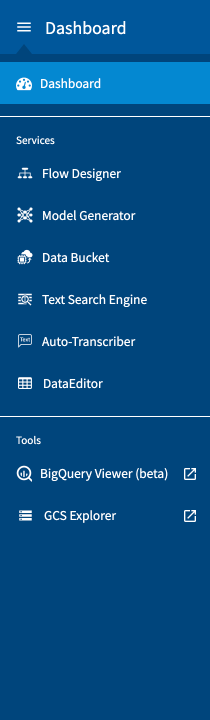
Click the service or tool you would like to use. If you’re not sure which service you want to use first, try clicking the Flow Designer. The Auto-Transcriber is not available to use with trial accounts.
- Start using a service
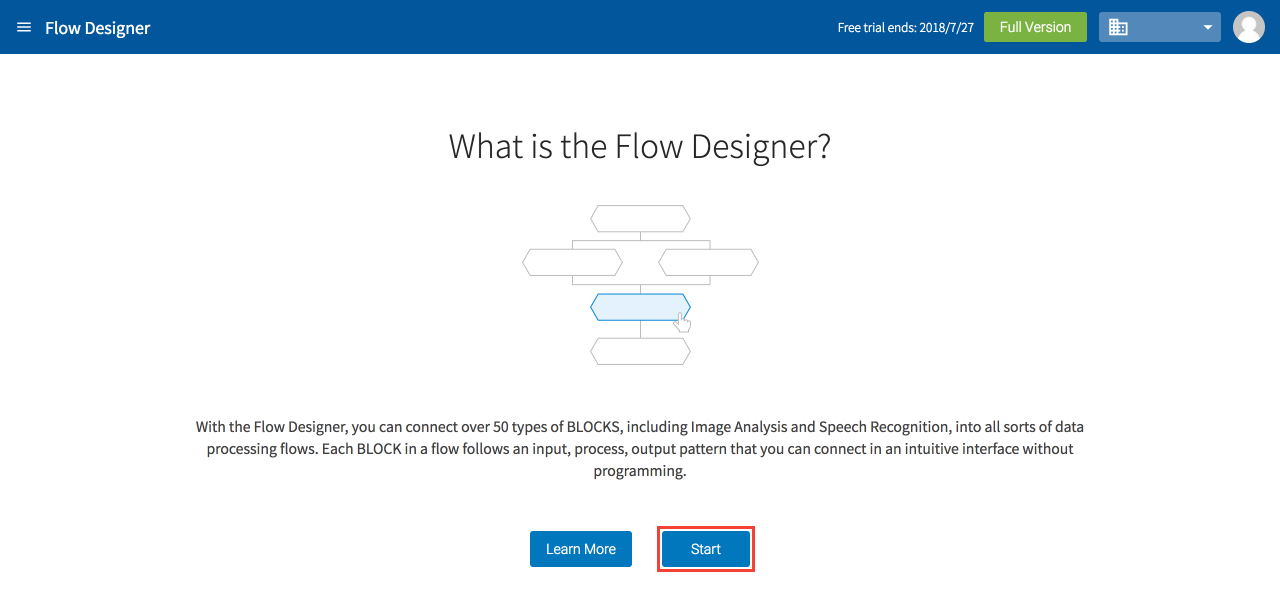
Click Start on the service page (Flow Designer shown above).
- Set a project name
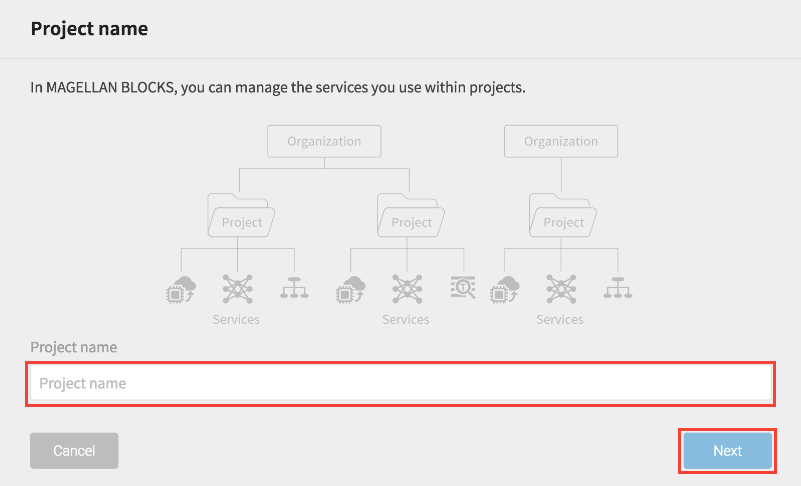
Enter a name for your project and click Next.
info_outline You must have at least one project within your BLOCKS organization to use services, aside from the Auto-Transcriber. You can use multiple services within a project.
- Upload a GCP service account key
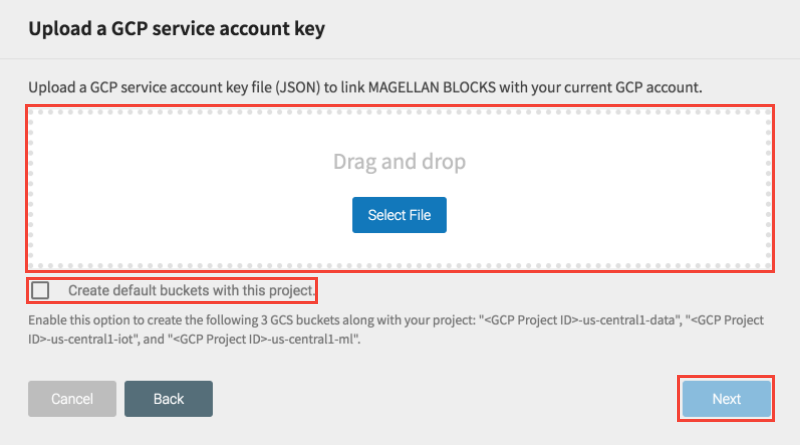
Upload a GCP service account key.
Once it finishes uploading, check the box for Create default buckets with this project and click Next.
- Confirm your settings
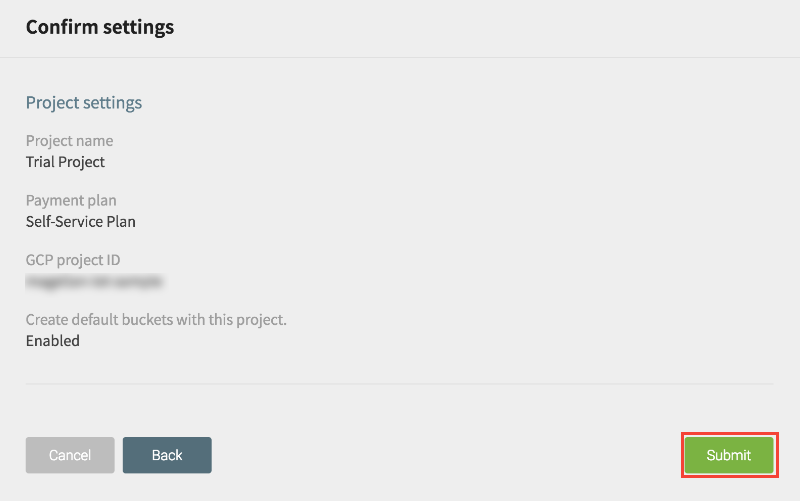
Review your settings on the confirmation screen and click Finish.
If there are any problems with your settings, click Back and fix them.
- Finish
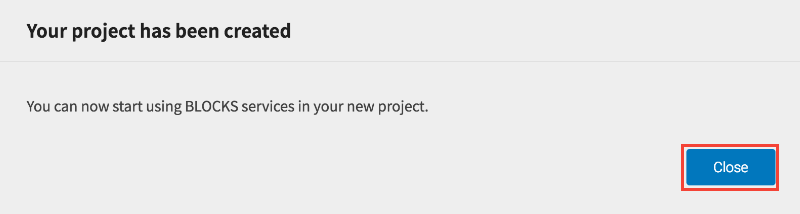
Click Close. With that, your trial account is setup and ready to use BLOCKS services.
Try out BLOCKS
You can refer to the following guides to try out using the Model Generator with the Flow Designer.
- Model Generator How-To: Classification
- Model Generator How-To: Regression
- Model Generator How-To: Image Classification
info_outline You can use only one Model Generator license at a time during the 30 day free trial. In order to test all of the guides above, you would need to delete and recreate a Model Generator each time.
Refer to the following guides for help with the Data Bucket:
info_outline You can use only one Data Bucket license at a time during the 30 day free trial. In order to both of the guides above, you would need to delete and recreate a Data Bucket each time.

