Support tools
BigQuery Viewer (beta)
You can easily view the contents of BigQuery tables directly from BLOCKS (without opening the GCP console) with the BigQuery viewer.
Click the menu icon (menu) in the global navigation bar and click BigQuery Viewer (beta) to open the BigQuery Viewer. You can click open_in_new to open the BigQuery Viewer in a new tab.
You can perform the following actions from the BigQuery viewer:
- View table information (table ID, table size, etc.)
- View table schema
- Execute queries to view table contents
- Delete datasets
- Delete tables
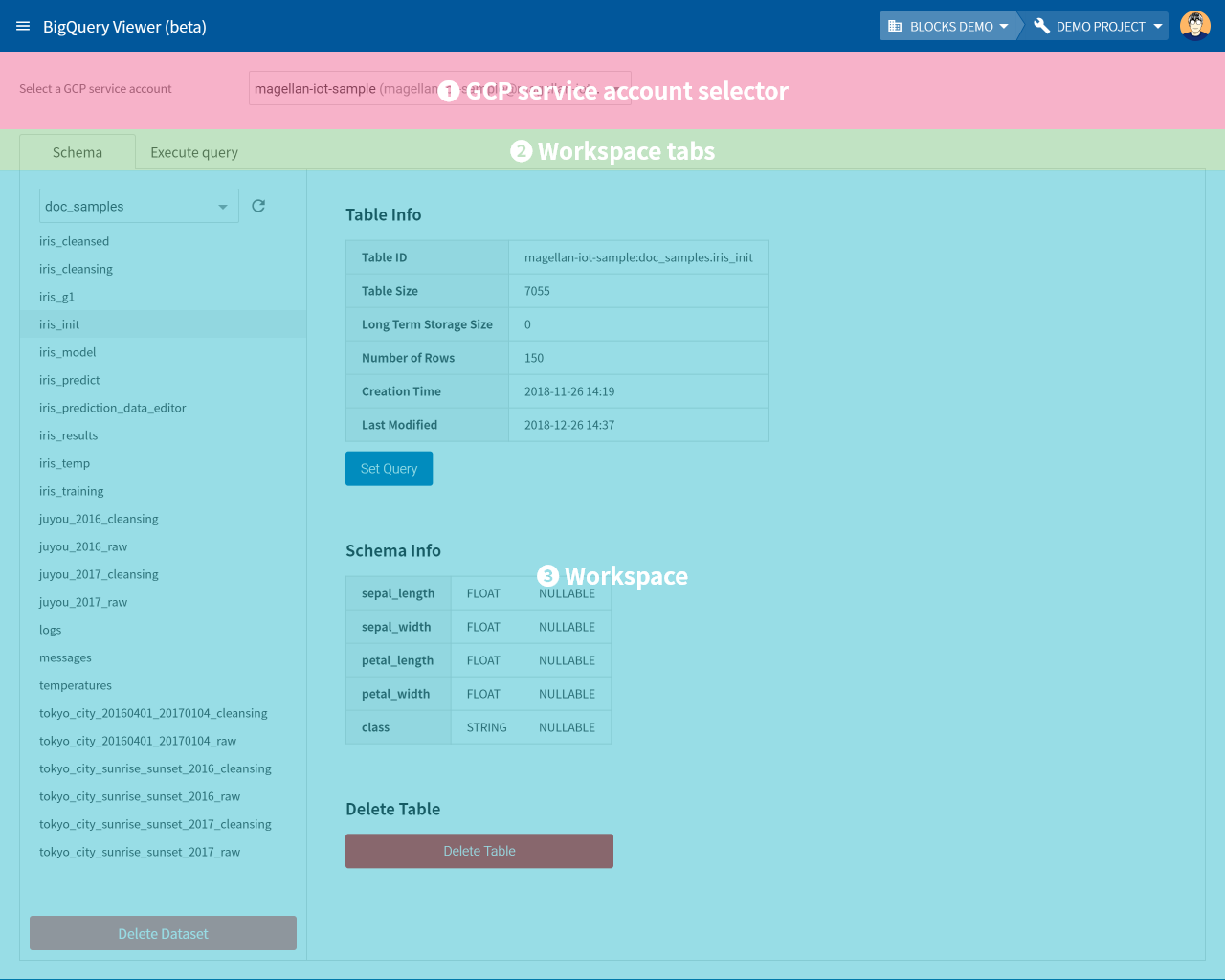
GCP service account selector
Select the GCP service account that contains the datasets and tables to want to work with.
Workspace tabs
You can use these tabs to switch between the workspaces for viewing schema or executing queries.
Workspace
You can view schema or execute queries in the workspace.
Schema workspace
You can view table schema in this workspace. Click the Schema tab to show switch to this workspace.
- Table selector area
Select a dataset and table
Item Explanation Dataset list A list of datasets. Select the dataset containing the table you want to view, and a list of all tables contained in that dataset will be displayed.
Table list A list of tables. It shows all tables contained in the dataset selected from the dataset list. Click a table to view details about it in the Table Info section.
Delete Dataset button Deletes the selected dataset.
info_outline You must first delete all tables within a dataset before you can delete it.
- Table info
You can view information about the table and its schema.
Item Explanation Table info You can view the following in the table info section.
- Table ID
- Table Size
- Long Term Storage Size
- Number of Rows
- Creation Time
- Last Modified
Set Query button Switches to the Execute query workspace. In this case, the query in the query box will bet set to include info for the selected dataset and table in the FROM statement.
Schema info You can view info for the table’s schema.
Delete Table button Deletes the selected table.
Execute query workspace
Edit, execute, and view the results of queries in this workspace. Use it to conveniently check the contents of a table. Bring up this workspace by clicking the Execute query tab or clicking the Run Query button from the Schema workspace.
| Item | Explanation |
|---|---|
| Query box |
Edit the query to be run in this box. |
| Run Query button |
Execute the query in the query box. |
| Use Legacy SQL switch |
Configure whether the query in the query box uses Standard SQL or Legacy SQL for its syntax.
|
| Query results |
Shows the results of the query. Results containing over 100 rows are displayed in pages of 100 results each. |

