Basic
Start of Flow
Overview
This BLOCK indicates the start of a Flow.
A Flow is an executable group of connected BLOCKS that starts with a Start of Flow BLOCK and ends with an End of Flow BLOCK.
Properties
| Property | Explanation |
|---|---|
| ID |
This is only displayed after you have configured a Flow ID in the Flow list. An ID is a name associated with the Flow. You can use Flow IDs when calling Flows from an external application. Click the pencil icon to edit an ID in the Flow list open_in_new. You can set IDs from the Flow list. IDs must follow these rules:
|
| BLOCK name | Configure the name displayed on this BLOCK. |
| Auto-execution schedule |
Configure a schedule for the Flow to execute automatically. You can select between Cron input or Simplified input as shown in the image below. Cron input is selected by default. 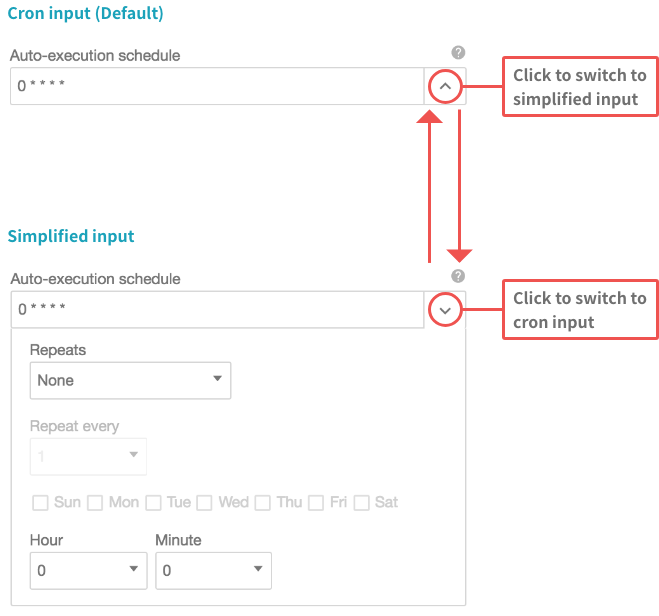
|
| Activate auto-execution | Enable or disable auto-execution for the Flow. By enabling this property, the Flow will execute according to the schedule configured in the Auto-execution schedule property. |
| Success notices | Choose the destination to which notices of successful Flow executions will be sent. You can register destinations in the Notifications section of the Settings menu. |
| Failure notices | Choose the destination to which notices of failed Flow executions will be sent. You can register destinations in the Notifications section of the Settings menu. |
| BLOCK memos | Make notes about this BLOCK. |
| Failure log history | Select how many days logs of failed Flow executions will be saved. |
| Success log history | Select how many days logs of successful Flow executions will be saved. |

