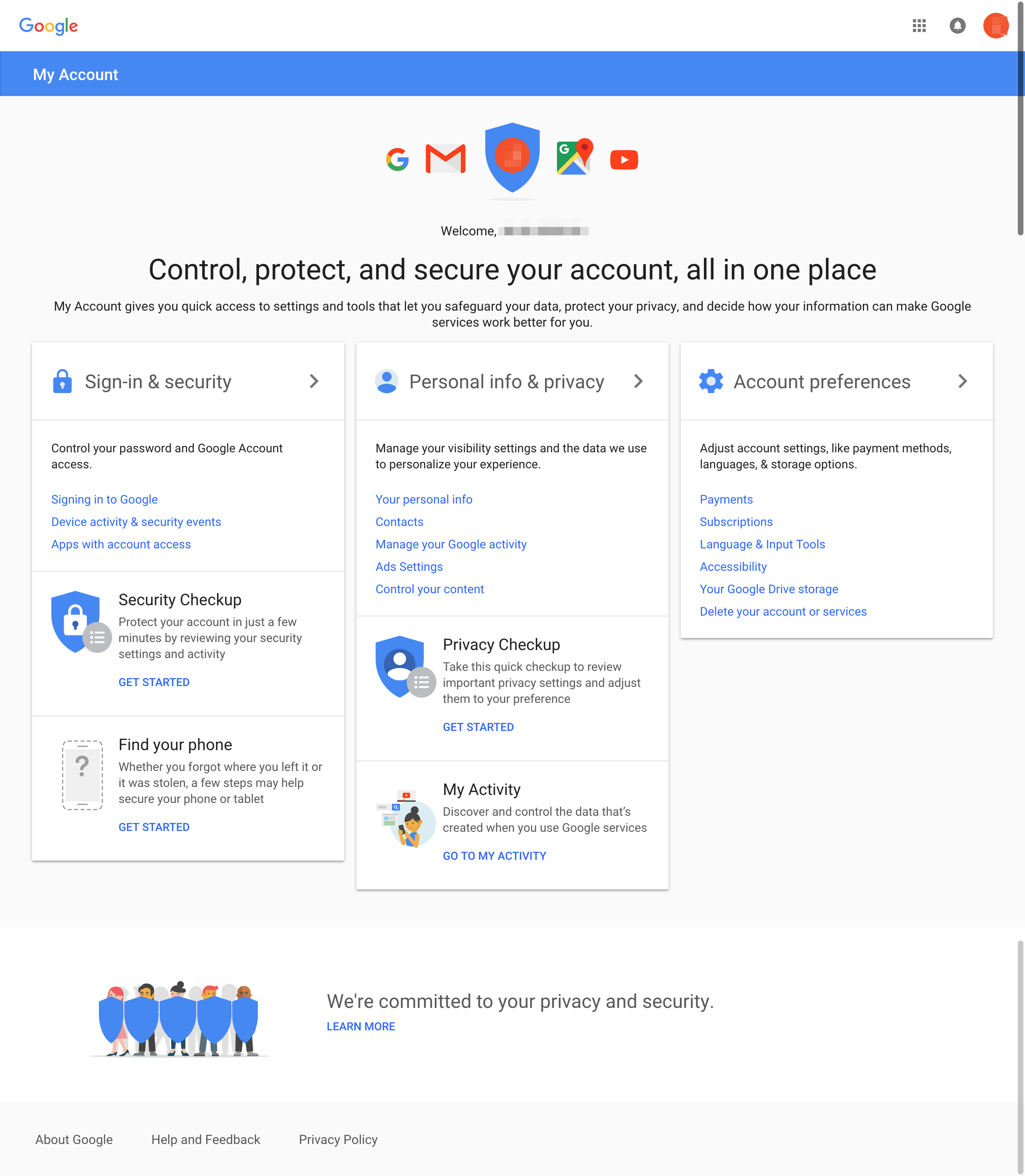Creating a Google account with an existing email address
Creating a Google account with an existing email address
You’ll need to have a Google account in order to use many MAGELLAN BLOCKS features.
When creating a Google account, you must do one of the following:
- Create a Gmail address along with your new Google account.
- Use an existing email address from a service other than Gmail to create your Google account.
This page explains how to make a Google account using an existing email address.
info_outline For instructions on creating a Google account along with a Gmail address, refer to Creating a Google account with new Gmail address.
The process for creating a Google account is as follows:
- Open the Google account registration page.
- Enter all required information.
- Agree to the privacy and terms.
Open the Google account registration page
Access the Create your Google Accountopen_in_new page.
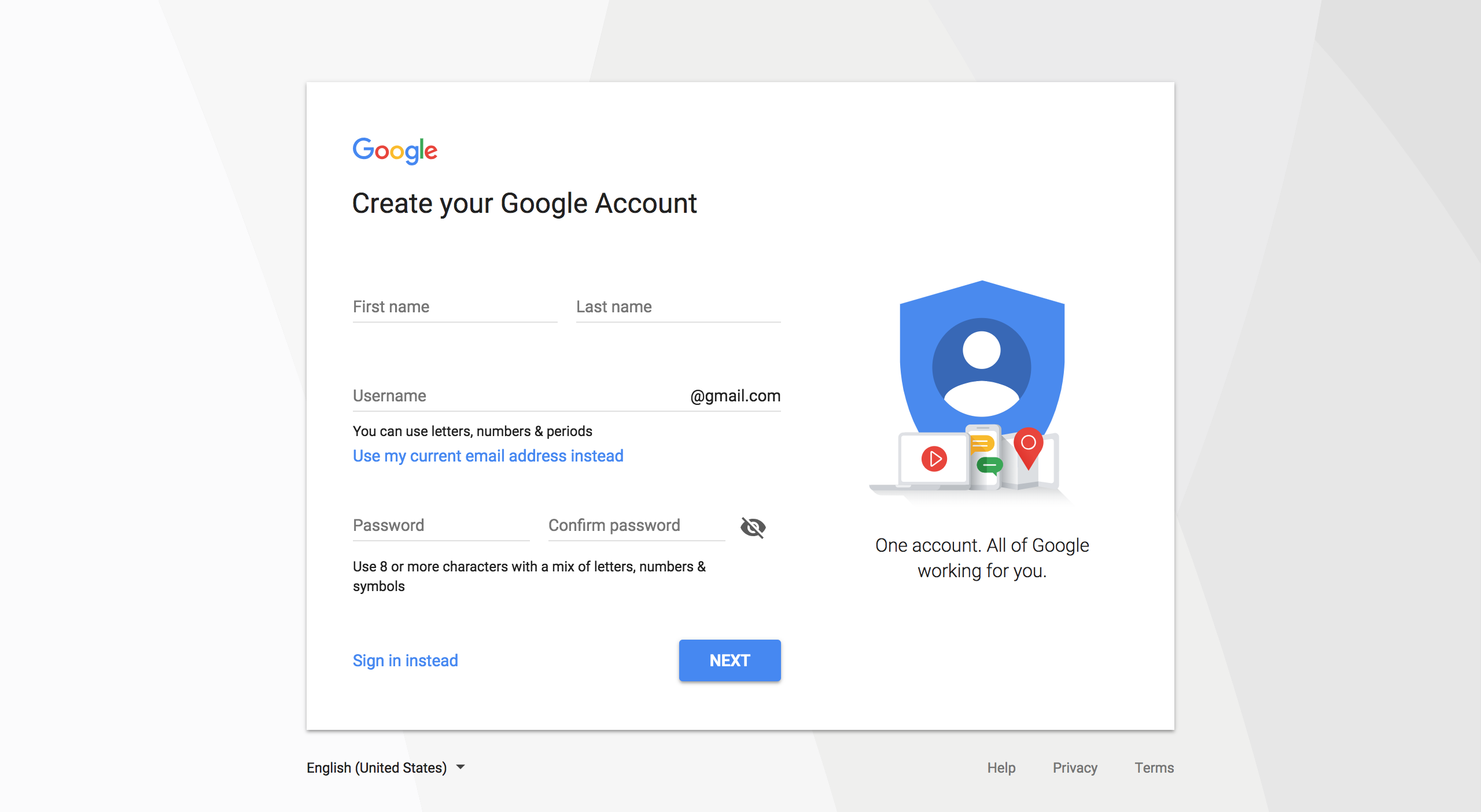
Enter all required information
Underneath the username field, click Use my current email address instead and fill in the following items:
| Item | Required? | Explanation |
|---|---|---|
| Name | panorama_fish_eye | Enter your first and last names into the respective fields. |
| Your email address | panorama_fish_eye | Enter your existing email address. Google will send a verification code to this address. |
| Password | panorama_fish_eye | Enter a password using a mix of at least 8 letters, numbers, or symbols. |
| Confirm password | panorama_fish_eye | Reenter your password. |
Click NEXT.

Google will send an email with a verification code to your email address (Example below). Enter your verification code and click NEXT.
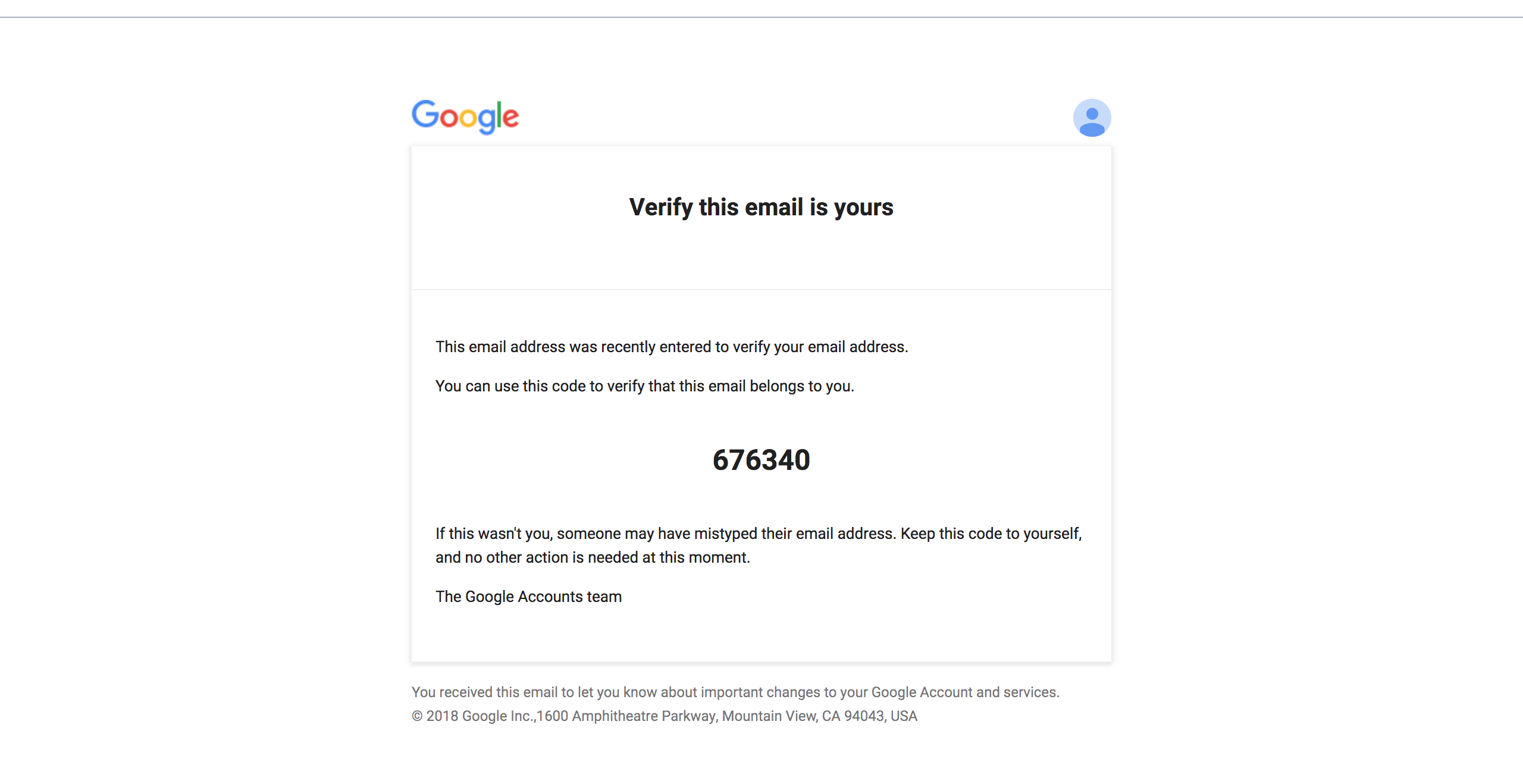
You may be asked to verify your phone number. Enter your phone number and click NEXT.
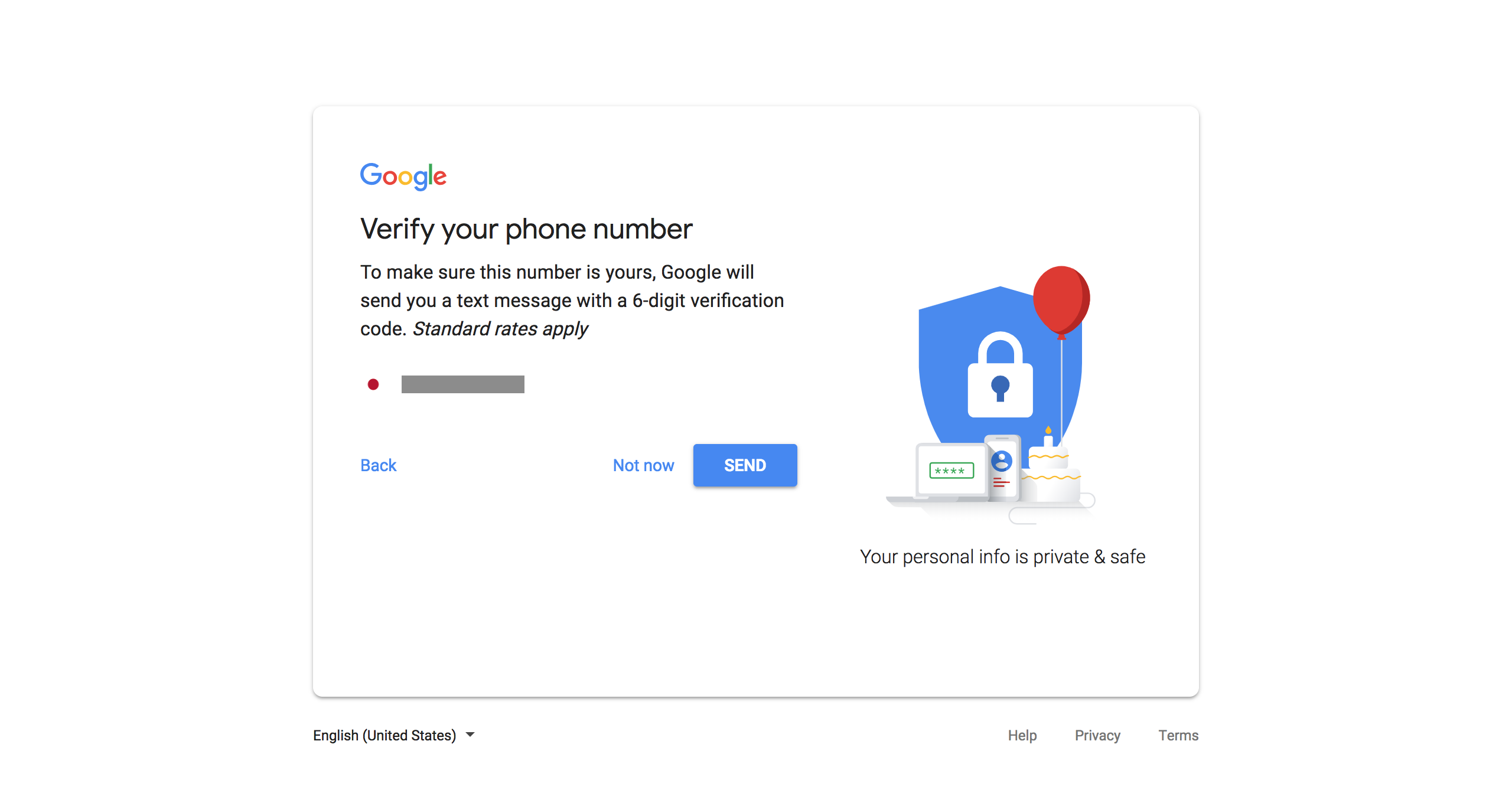
Google will send a text message containing a 6-digit verification code to your phone number. Enter the code and click NEXT.
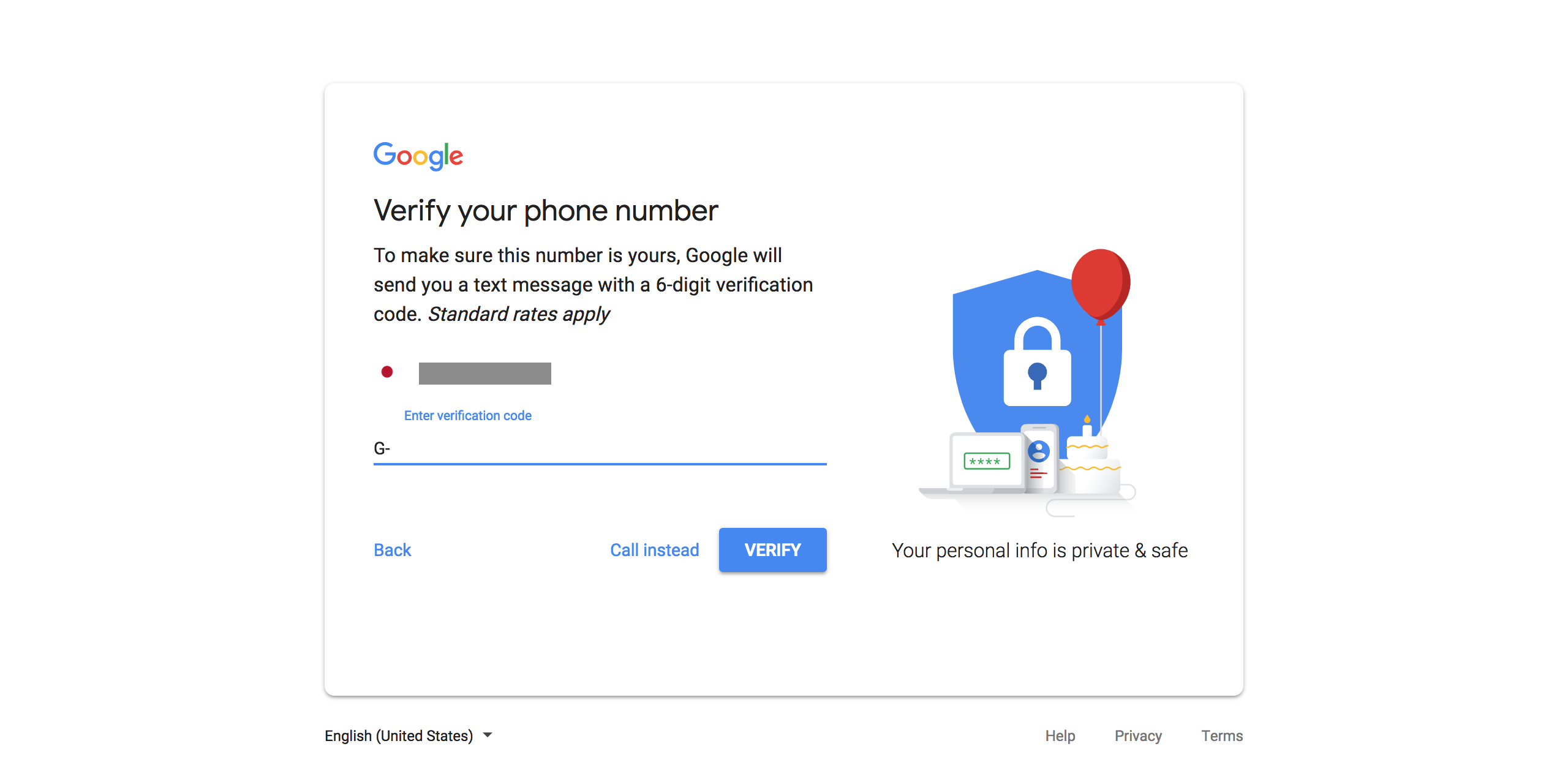
Once your phone number is verified, you will see a welcome screen.
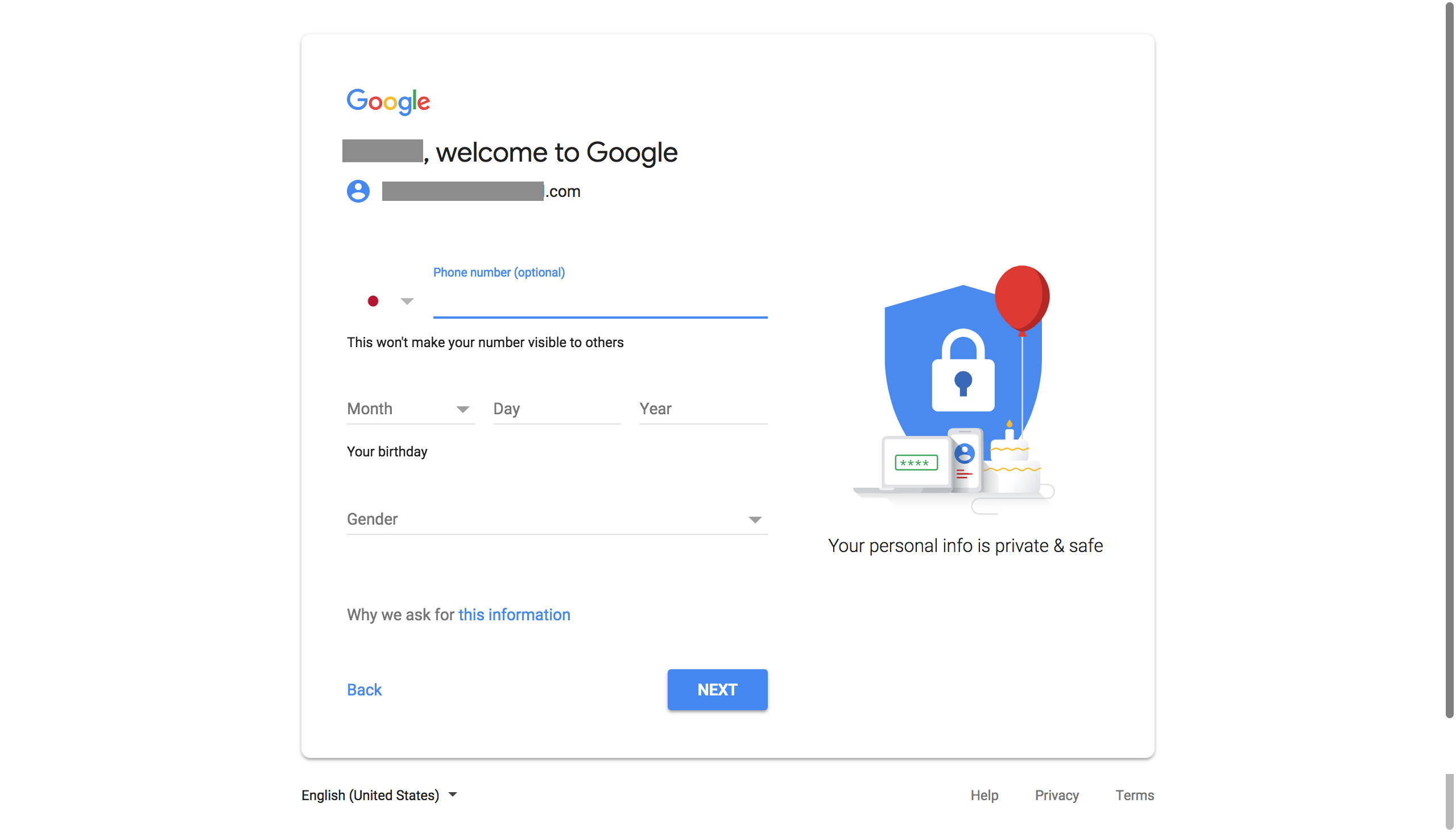
Enter the following information and click NEXT.
| Item | Required? | Explanation |
|---|---|---|
| Birthday | panorama_fish_eye | Enter your birthday. |
| Gender | panorama_fish_eye | Select your gender or choose to enter a custom value. |
Agree to the privacy and terms
The Privacy and Terms page will be shown.
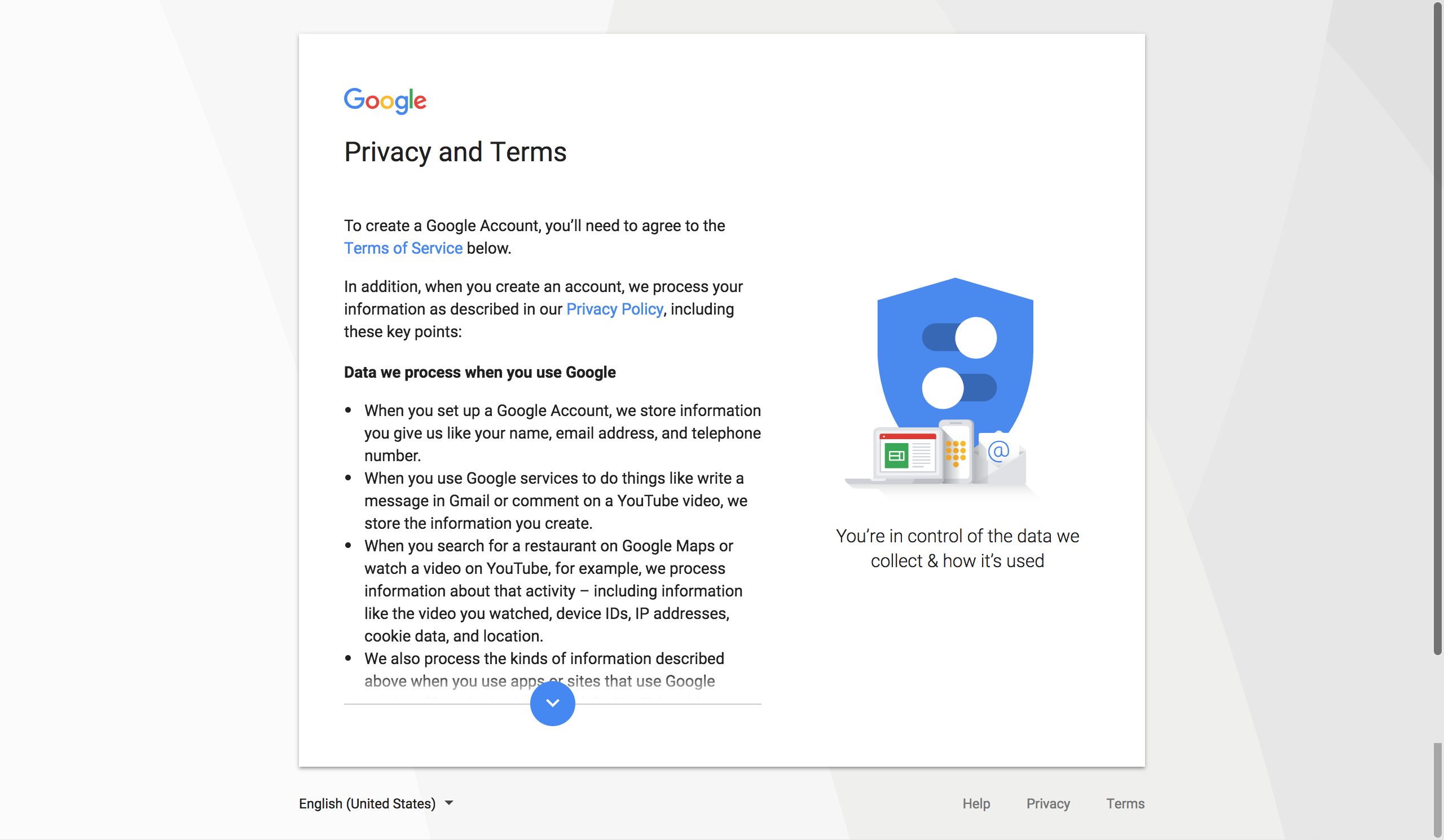
You can click the MORE OPTIONS button to manage settings such as what types of data Google will store for your account.
Once you have read through the privacy and terms, click I AGREE. You cannot click the button until you have scrolled through all of the text.
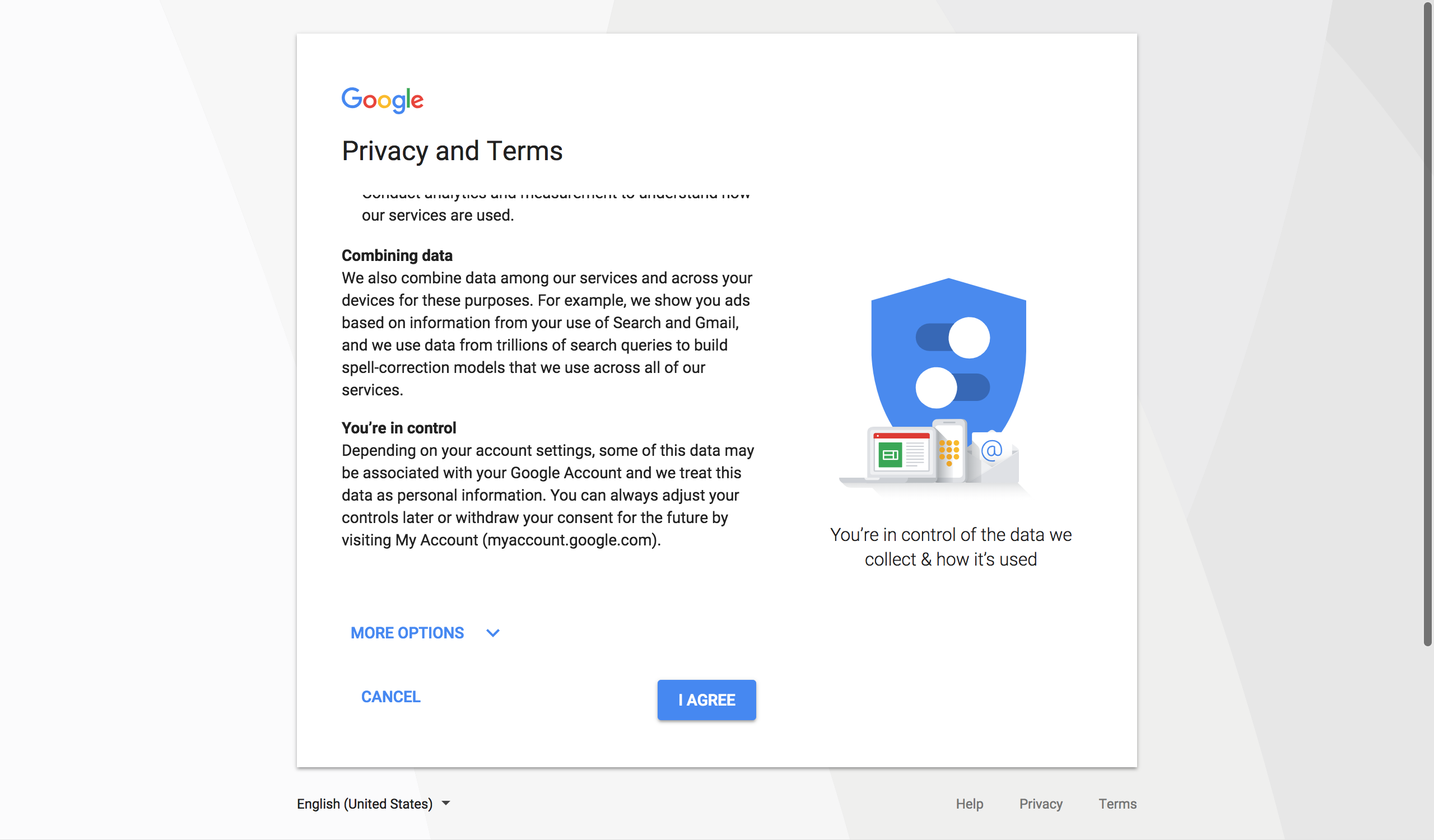
You will now see the account information page for your new Google account.